How to Download, Install and Activate Excel 2016
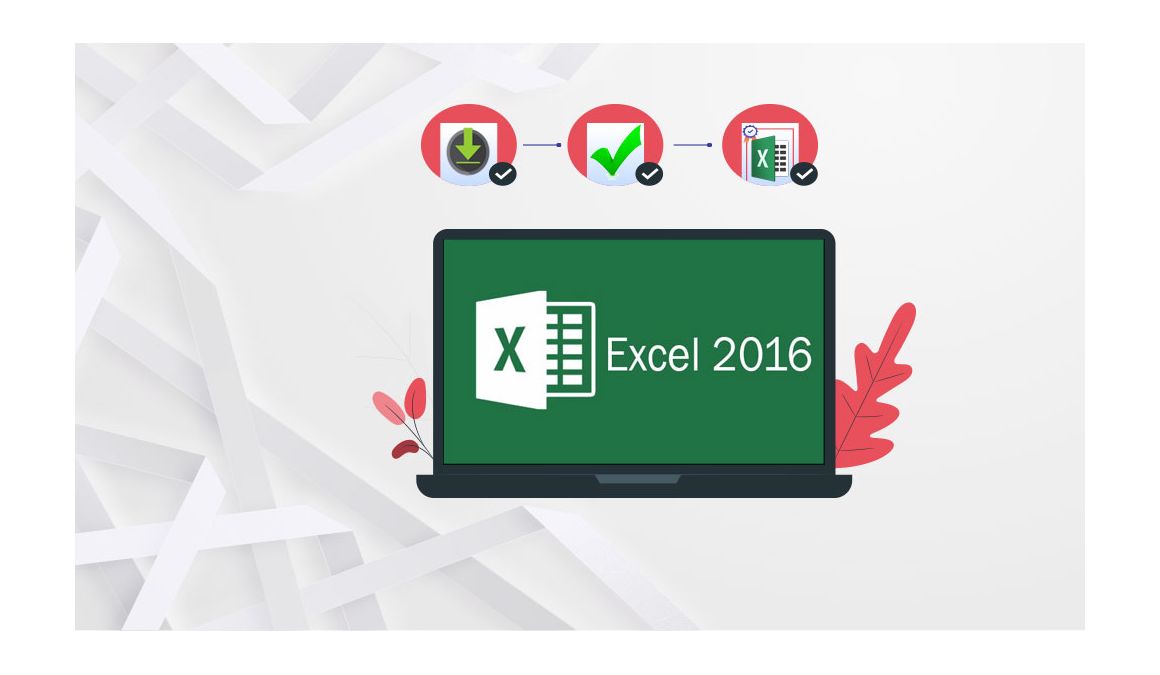
Introduction :
Excel 2016 is a version intended for users who require a powerful spreadsheet program but do not require the entire Office suite. Ms Excel 2016 includes data handling features, a wide range of functions and formulas for mathematical and statistical operations, and enhancements to data viewing and formatting options. It also has collaboration features as well as advanced security features to protect data and prevent unauthorized access. Overall, Excel 2016 is an excellent tool for companies and individuals who require a powerful spreadsheet to manage and analyze large amounts of data.
In this guide, we will explain How to Download, Install and Activate Excel 2016.
-
Requirements
- Excel 2016 download file.
- Operating system: Windows 11, Windows 10, Windows 8.1 and Windows 7.
-
Steps to follow
-
Download Excel 2016
-
After receiving your order, click the download link to start the download of Excel 2016.
Wait for the download, it may take a few minutes.
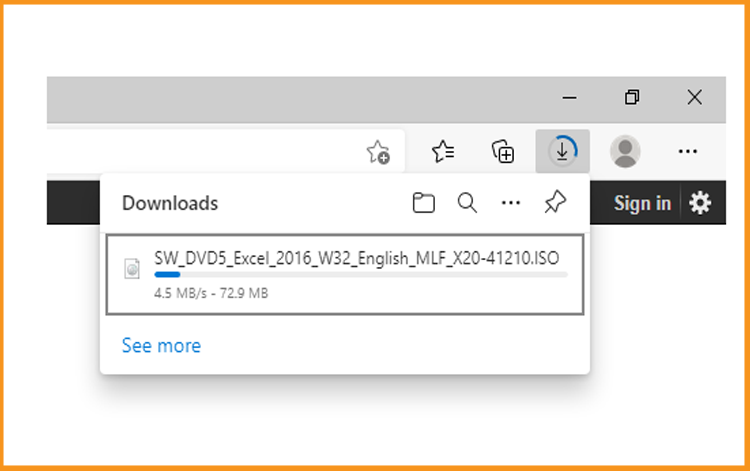
-
Open your download folder once the Excel file is downloaded.
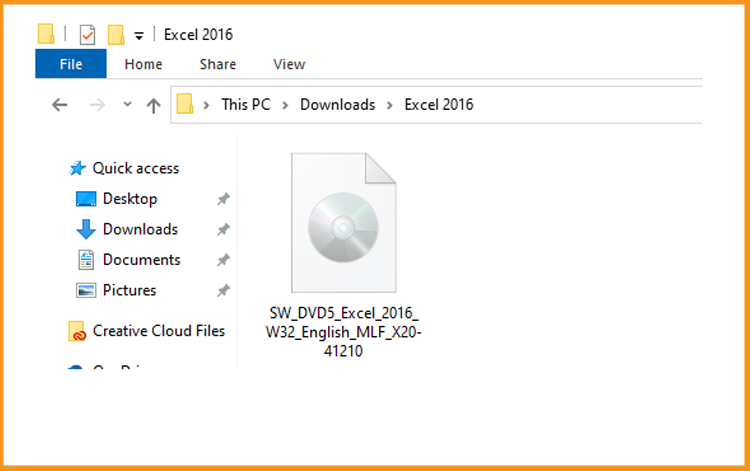
-
-
Install Excel 2016
-
Once the Excel software download is complete, please follow the steps below to install it.
-
Mount the Excel program to start the installation.
To mount the Excel file, you can follow one of those 3 methods:
-
Method 1:
Right clickthe Excel file then click on Mount to open the installation folder.
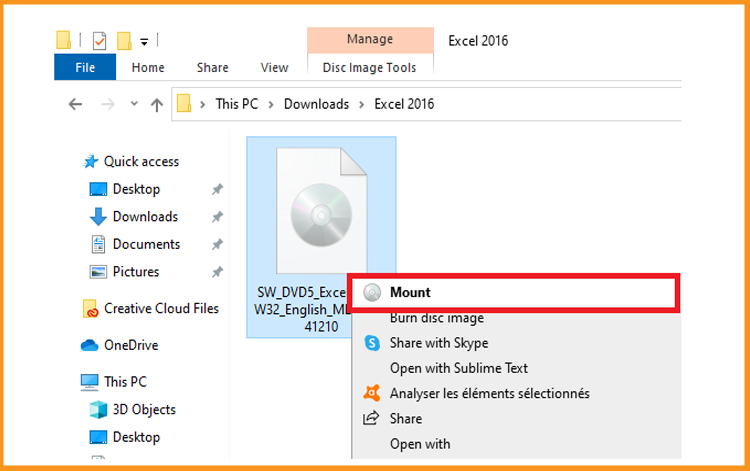
-
Method 2:
Right click the Excel file, click on Open with then click on Windows Explorer
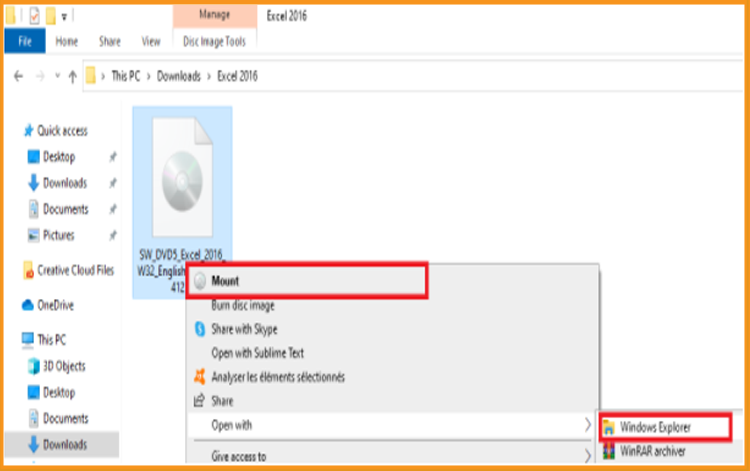
-
Method 3:
If you don’t have the “Mount” option, you can use any software for mounting ISO file such as Virtual CloneDrive
You can download and install from here
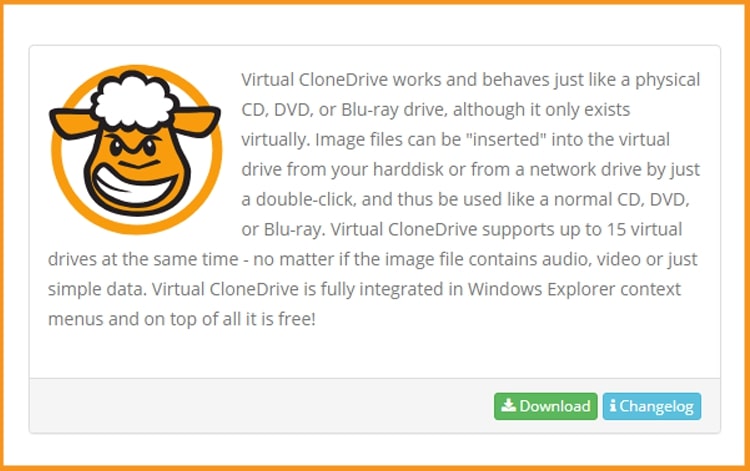
When you finish the installation of Virtual CloneDrive, please head to your download folder, then double click the Excel 2016 file to mount.
-
-
The installation folder will open. Double click on Setup to run the installation of Excel 2016.
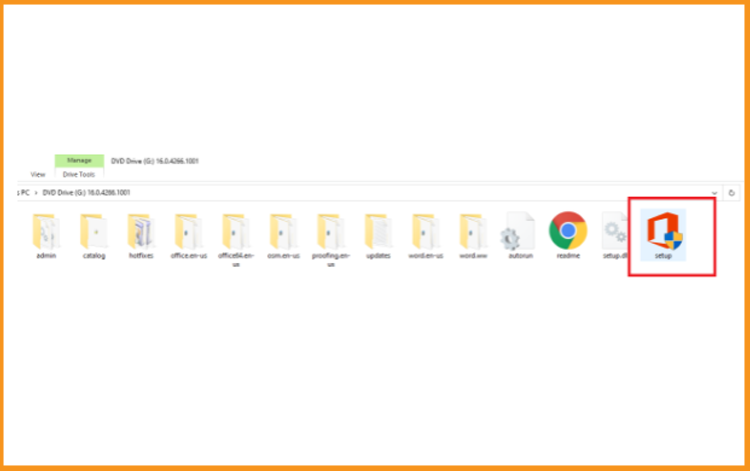
-
Accept the terms of the agreement then click on Continue.
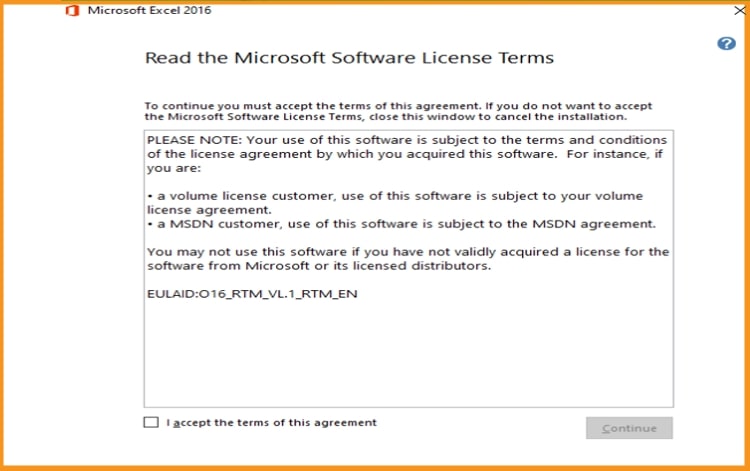
-
Click on Install now to start.
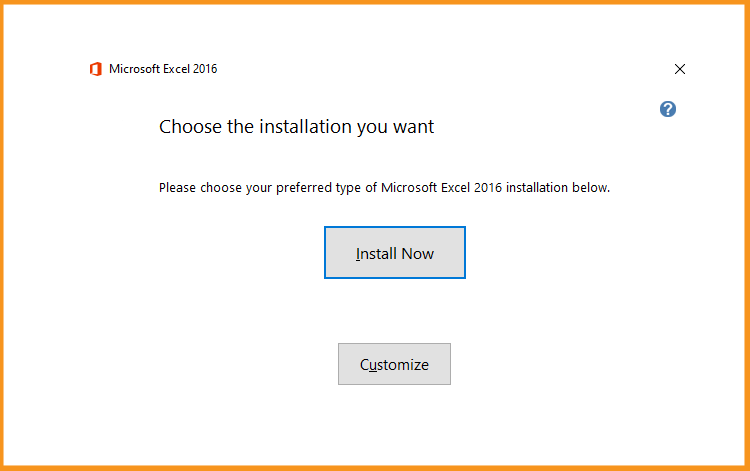
-
Let's wait for a few minutes while Excel is installed.
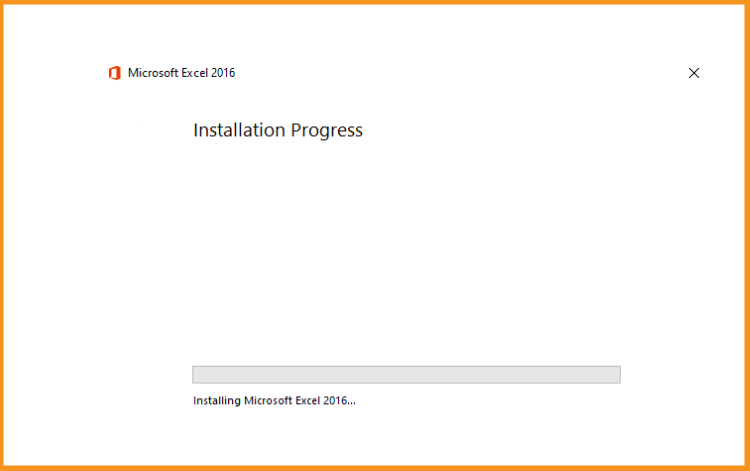
-
Excel 2016 is installed now. Click on Close, then let’s open the Excel application to activate it.
-
-
Activate Excel 2016
-
Once the installation of Word is successfully completed, you need to activate Excel 2016 to get lifetime activation.
Please follow the instructions below to help you activate the Excel program.
-
Let’s click on the start button then type “ Excel ”
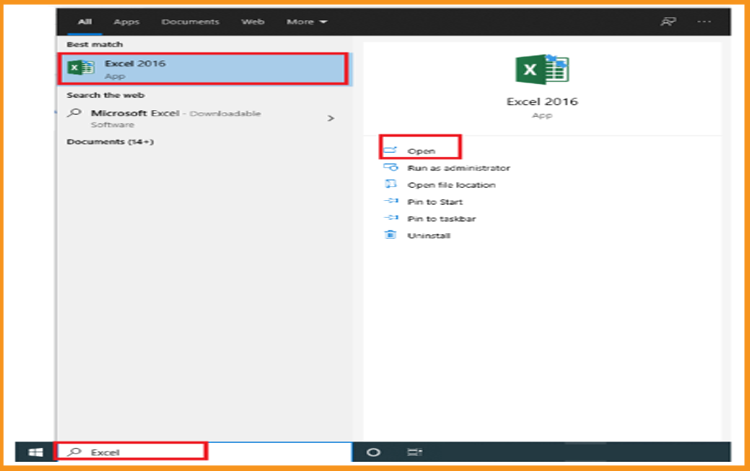
-
Click on Blank workbook, File then Account.
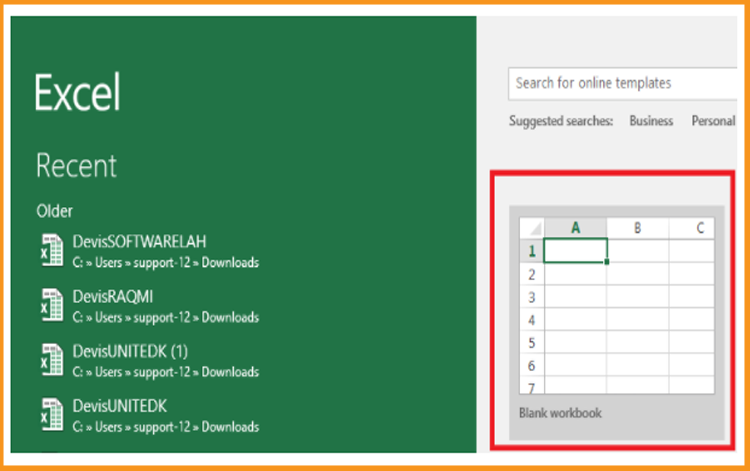
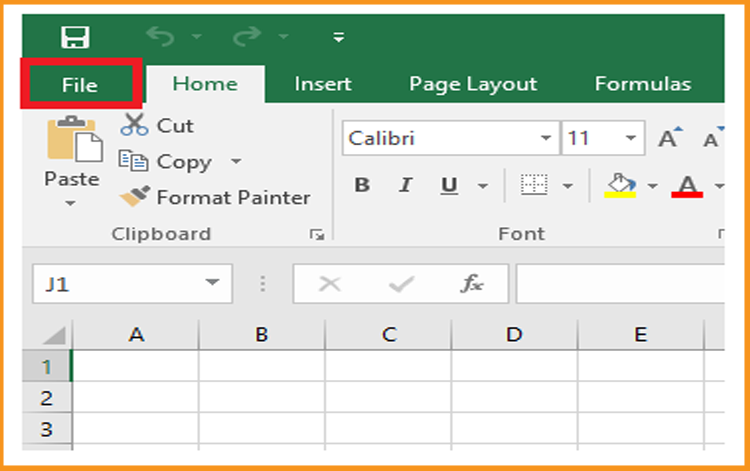
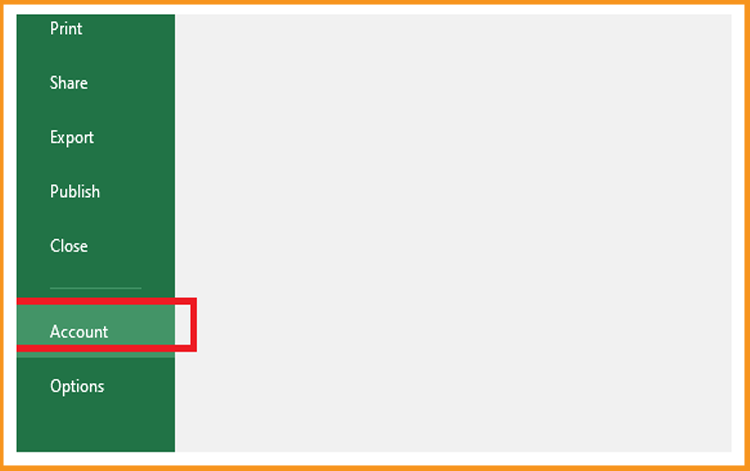
-
Click on Change my product key
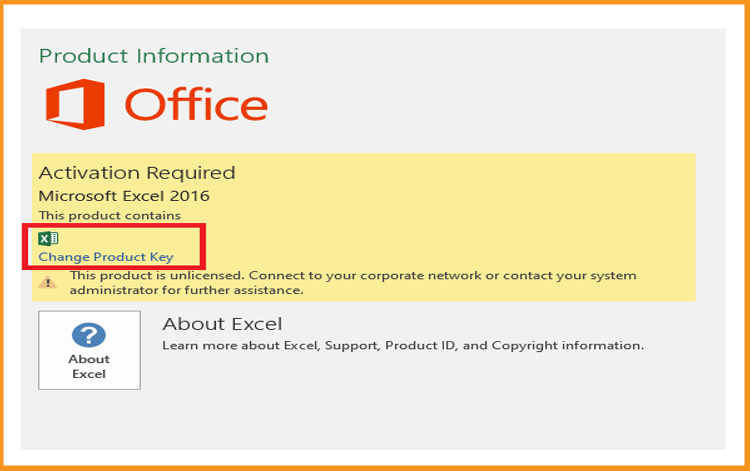
-
Put your activation key (25 characters), then continue to activate your Excel 2016.
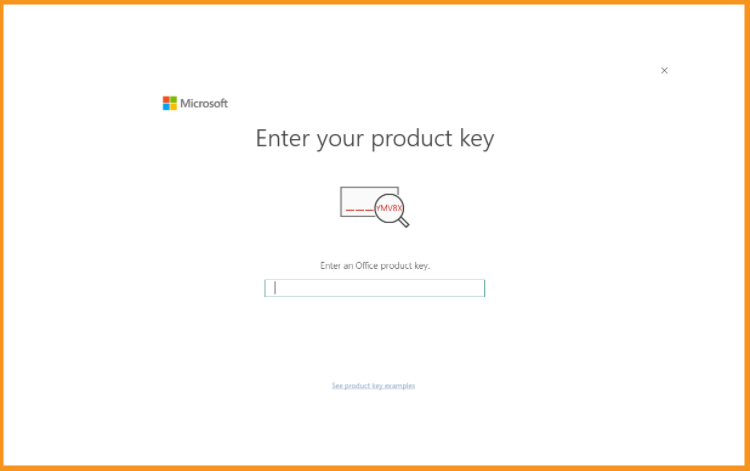
-
Your Excel is now installed and activated! We hope it will be useful for you to manage and analyze your data. Please don't hesitate to get in touch with us if you have any additional queries or need assistance with Excel.

-
-
- Good news! Microsoft Excel 2016 is now installed and activated on your computer, so you have a powerful tool for creating and managing tables, sheets and other data-related tasks.
-
Read also



