How to Install and Activate Windows Server 2012

Introduction :
Microsoft Windows Server 2012 is a comprehensive, versatile, and all-in-one server operating system that builds on Microsoft's enhancements to Windows Server 2008 Release 2. Windows Server 2012 and Windows 8 share a lot of features since they were created concurrently.
We will demonstrate the steps to install and activate Windows Server 2012 in this article.
-
Requirements
- Processor - 1.4 GHz 64-bit processor
- RAM - 512 MB Disk Space - 32 GB
- Network - Gigabit (10/100/1000baseT) Ethernet adapter
- Installation media
-
Steps to follow
-
Install Windows Server 2012:
After booting with the installation media. Let's get started with the installation.
-
Choose a language, time zone, and keyboard layout, then click "Next."
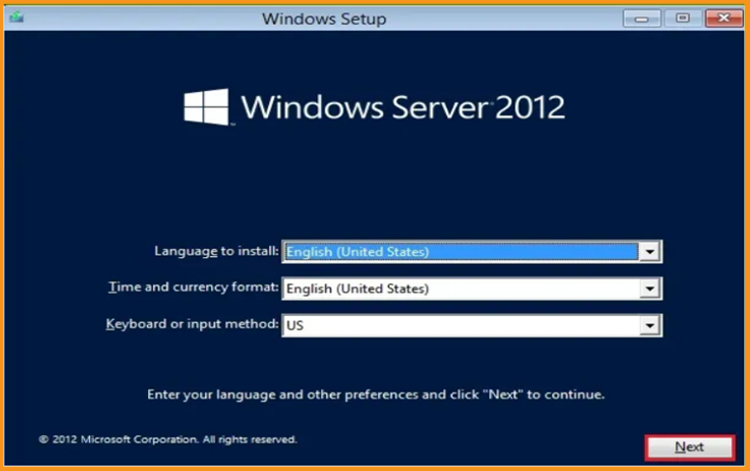
-
Select Install Now
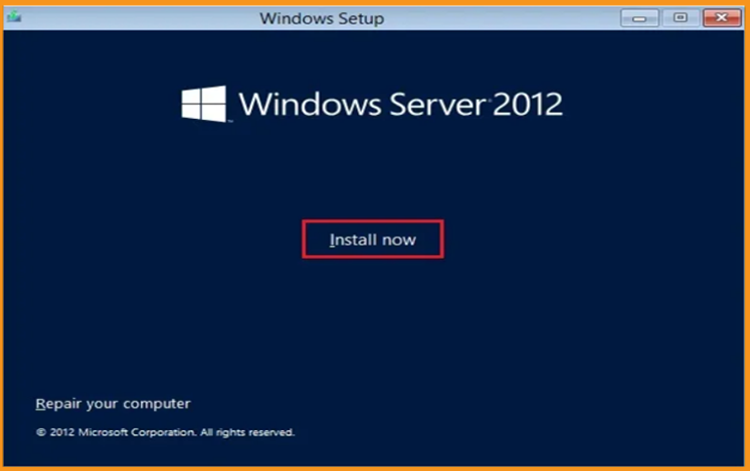
-
Enter your product key and then press the Next button. Now, choose the edition you wish to install and press the Next button.
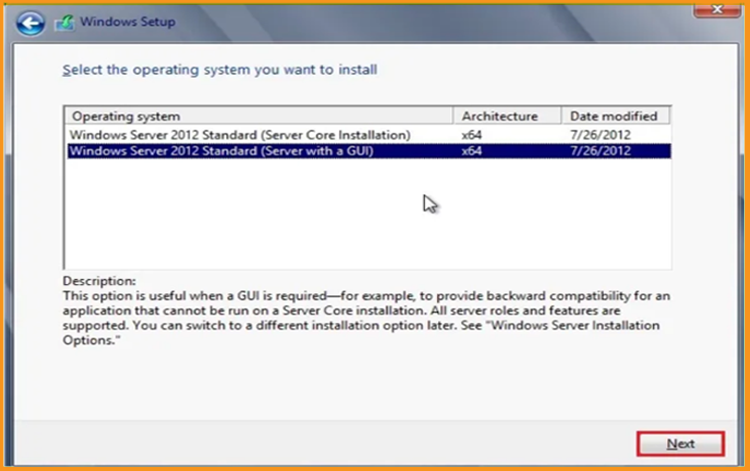
-
Read the appropriate notifications and licensing conditions, accept them, and then press the Next button
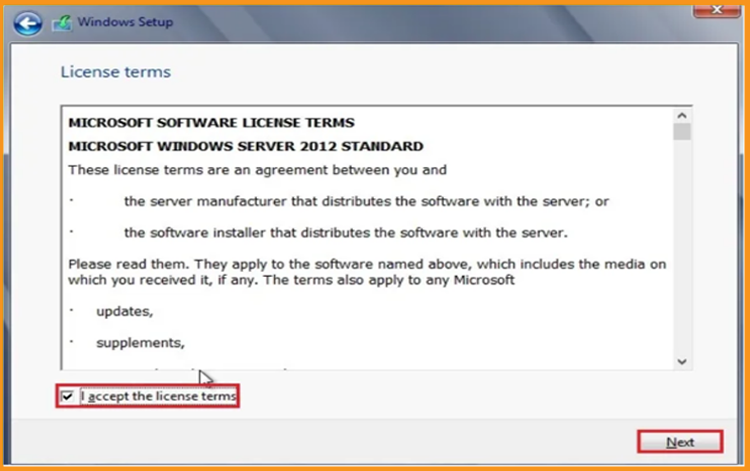
-
To install Windows Server 2012, select "Custom"
Please keep in mind that you are dealing with a fresh installation. Before you begin the installation, make a backup of all your files.
The "Upgrade" option will upgrade your operating system while leaving your settings, data, and programs unmodified.
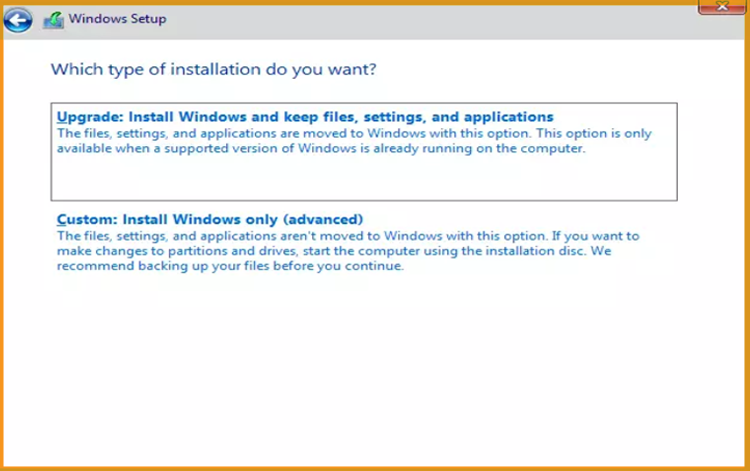
-
Select the partition on which you wish to install Windows Server 2012 and then click Next.
If you wish to start from a clean install, format the partition and then click Next. You may also erase all existing partitions and create new ones (s).
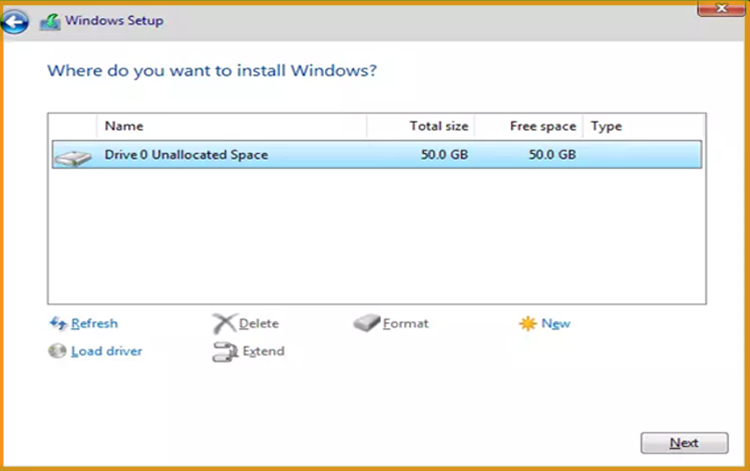
-
Wait for the installation to finish. It might take a few moments.
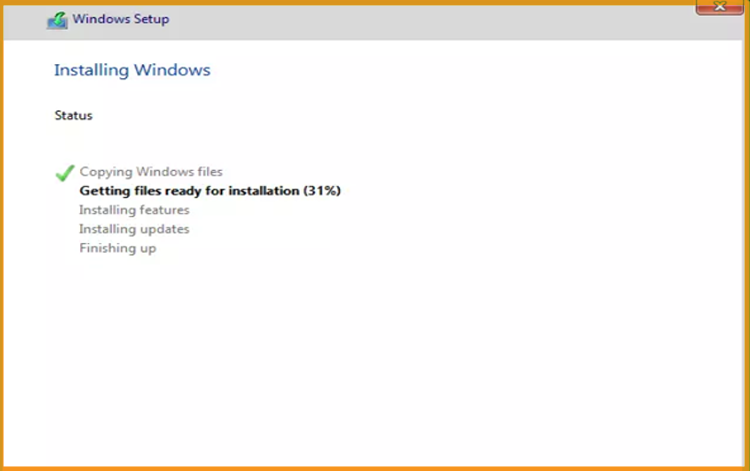
Following the installation, the machine will immediately reboot.
-
Finish the Windows Server 2012 installation by configuring your account
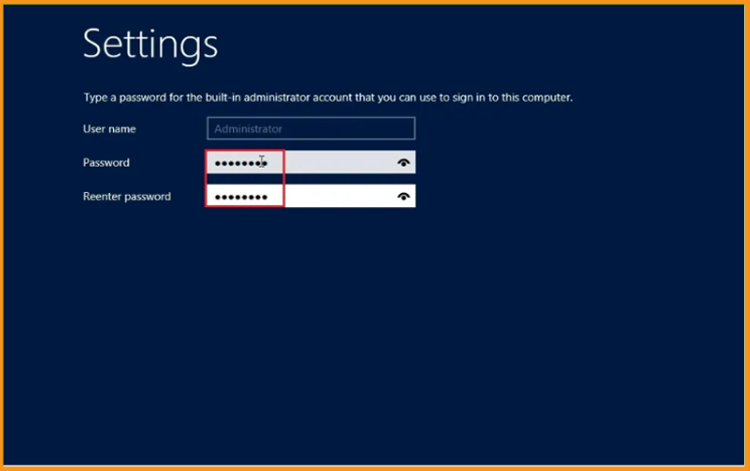
-
Done! Your Windows Server 2012 is installed.
-
-
Activate Windows Server 2012:
-
Go to your start menu and type This PC
-
In order to activate Windows Server 2012, enter your product key
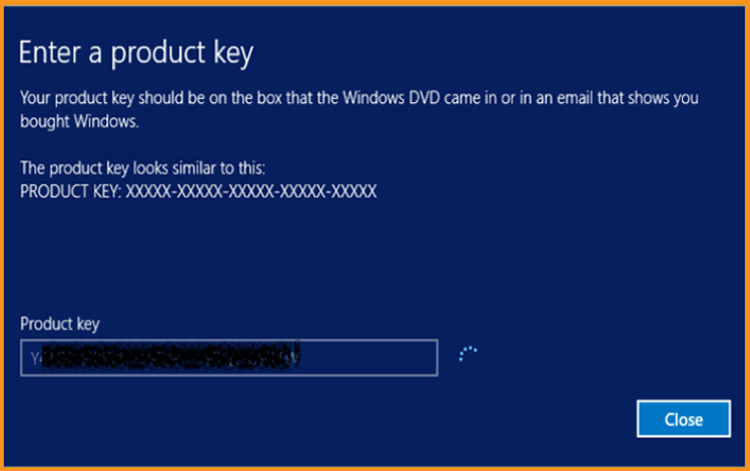
-
Windows Server 2012 R2 is now activated with success.
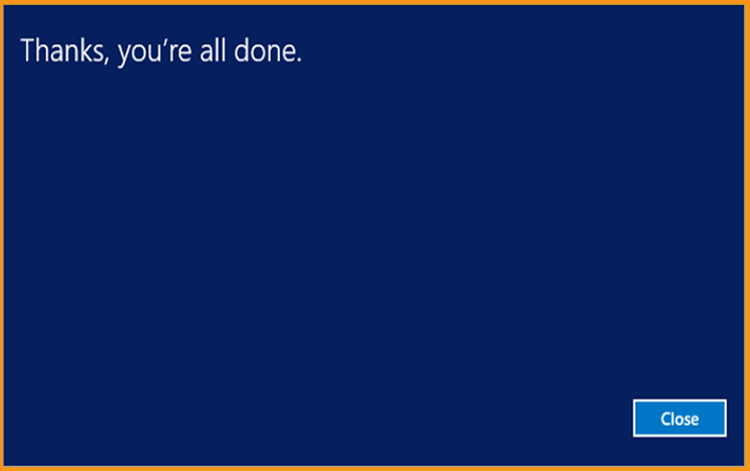
-
-
-
Read also



