How to Download, Install and Activate Windows 10
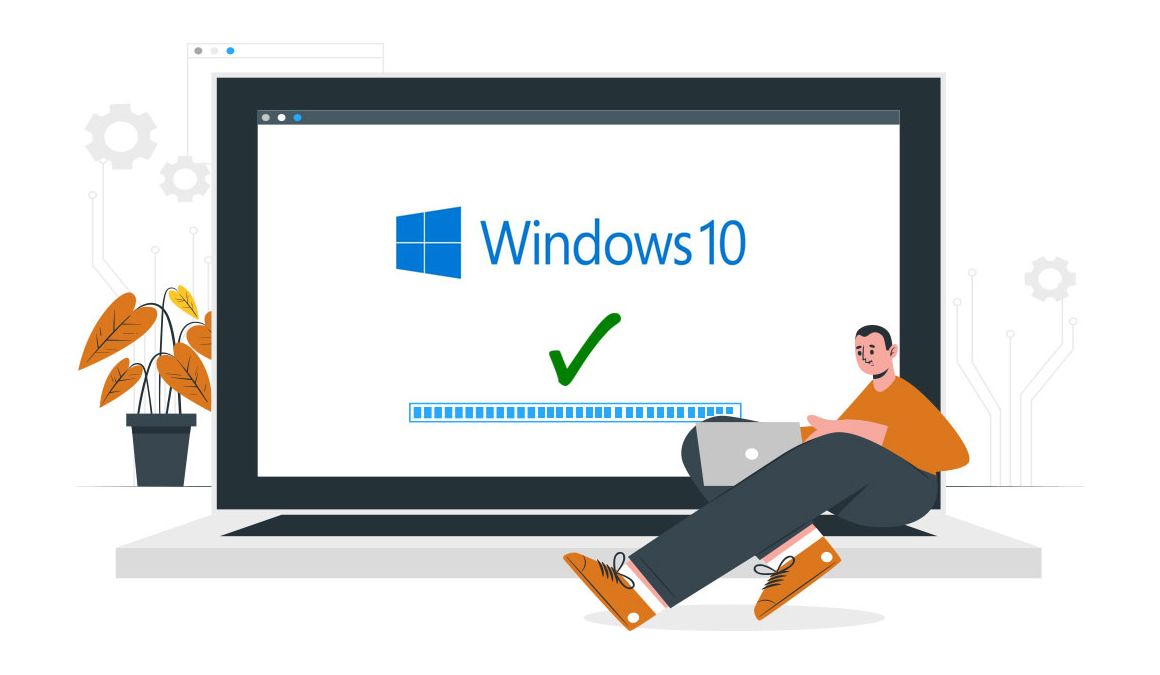
Introduction :
Windows 10 is the prominent version of the Microsoft Windows operating system. This version of Windows OS has a diversity of key features that affords substantial tools for both leisure and business. There are many editions of Windows 10 such as Home, Pro, Education etc…
Requirements
- Processor: 1 gigahertz (GHz) or faster
- RAM: 1 GB RAM (32-bit) or 2 GB RAM (64-bit)
- 32 GB of hard disk space
- DirectX 9 graphics device with WDDM 1.0 or higher driver
- A display with a resolution of at least 800×600 pixels.
Steps to follow
Download Windows 10
After obtaining your order, click on the download link to start the download phase of Windows 10:
Click on Download Tool Now
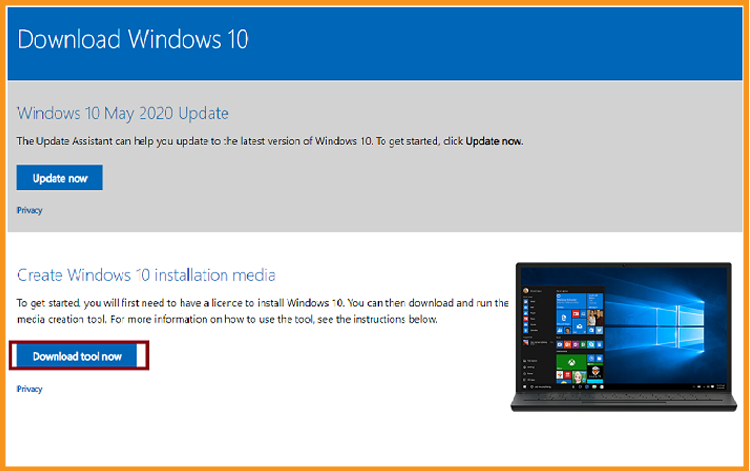
Once downloaded, double click on it to run the Media Creation Tool. A window will appear including "Do you want to allow this application to make changes to your device". Click on "Yes"
Accept the terms and conditions of the applicable license agreement.
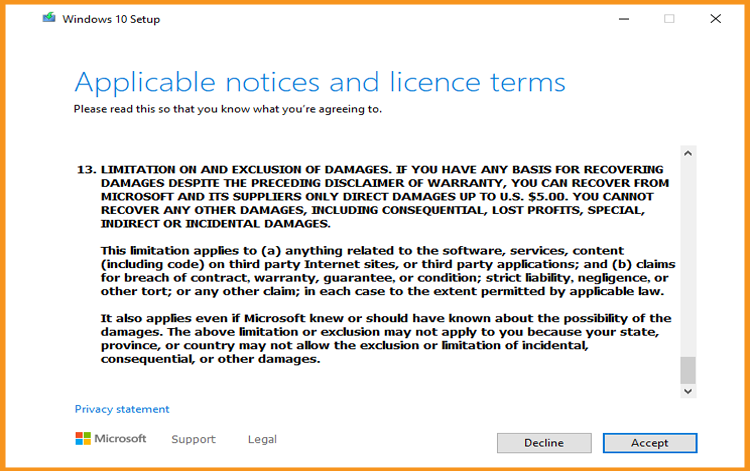
Check the second option “Create an installation media (USB key or ISO file)” then click on Next 4
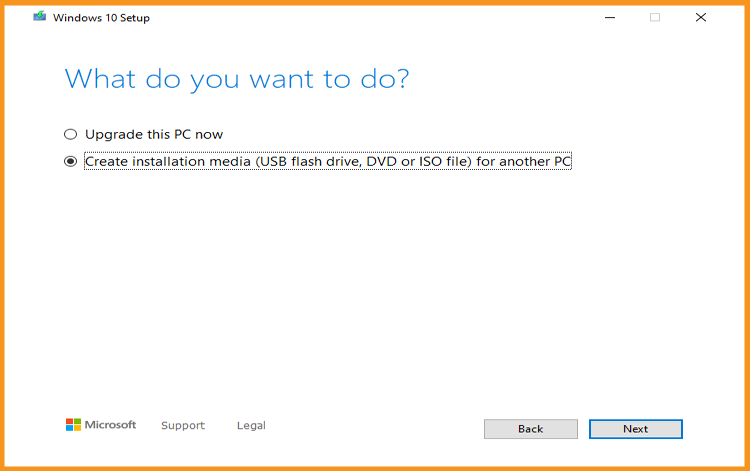
Wait patiently until the download phase is executed.
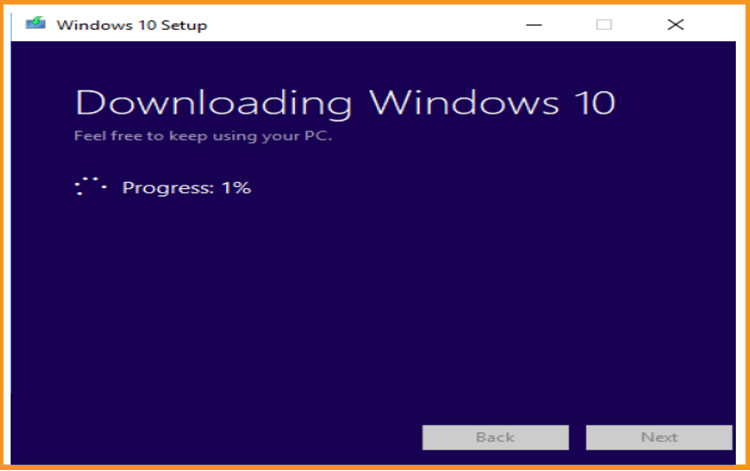
PS: If you want to upgrade your PC (from Windows 7), you can click on Upgrade this PC now. It will backup all of your folders and files, settings and applications.
Install Windows 10
Select the language, specify the time zone and confirm the type of keyboard used
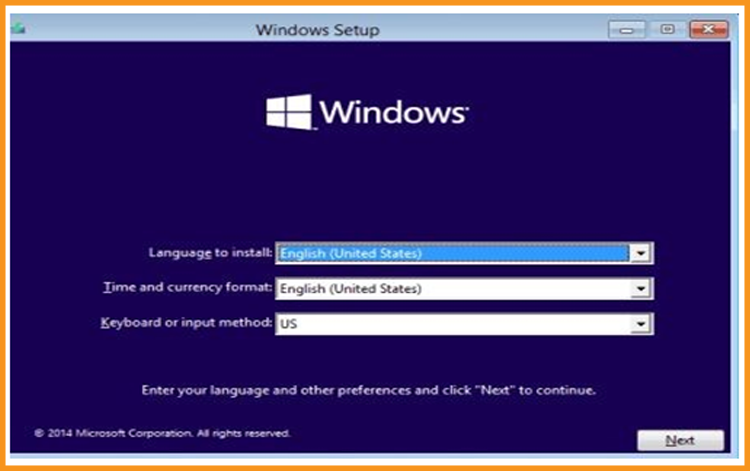
Click on « Install Now » Windows 10
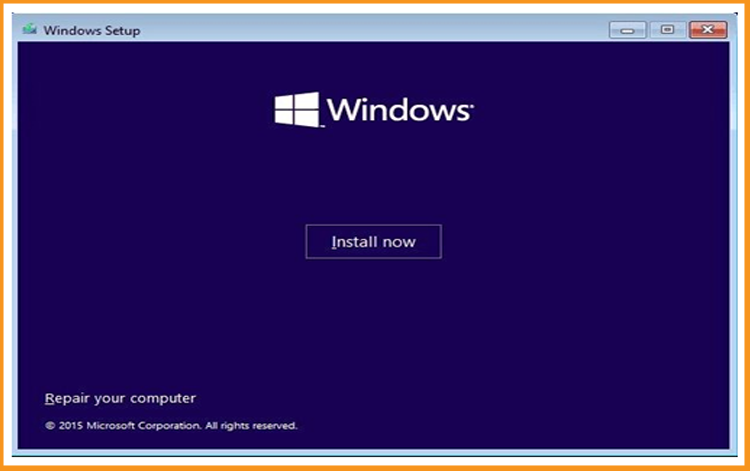
Enter your Windows 10 activation license key (if you don’t have it yet you can purchase the activation license from our website).
You can also activate your Windows 10 After the installation.
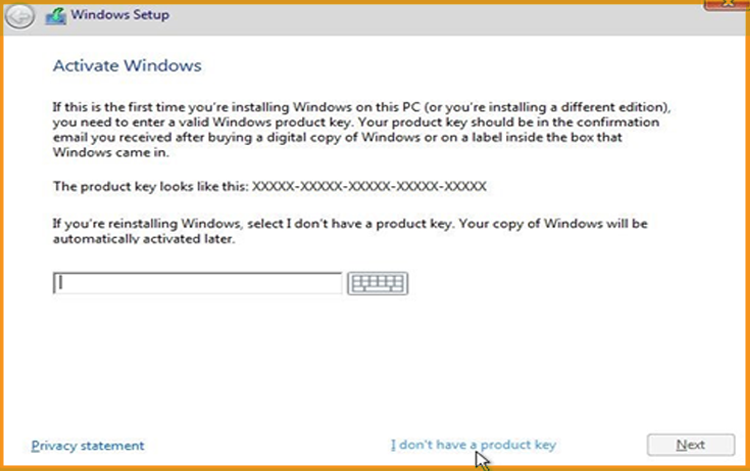
Click on the option “ I accept the license terms”
Choose the "Custom" to install Windows 10
Please note that you are dealing with a clean installation. You need to backup all your files before you start the installation process.
The “Upgrade” is to modernize the operating system, meet market requirements and provide richer functionality to business users, without making any changes on your settings, files and applications.

Choose the partition where you want to install Windows 10 then press on “Next”
If you want to make a new fresh installation, you can format the partition then click on “Next”.
You can also delete all the partitions available and create a new one(s).

The Windows 10 OS will start installing immediately. Please wait for the installation until it completes.
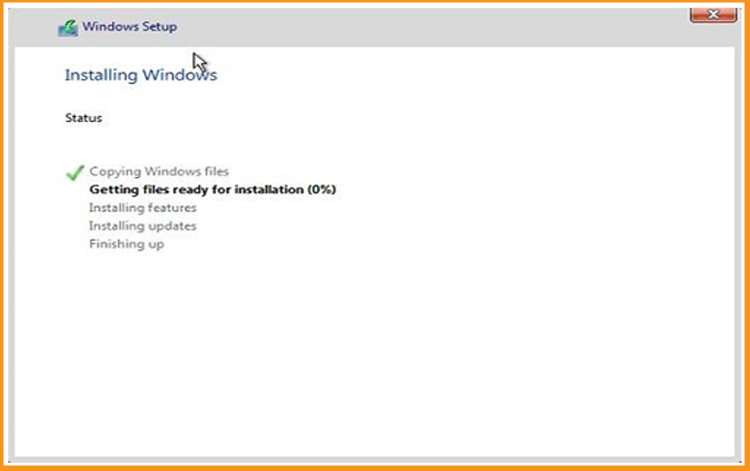
Once downloaded, you can restart your PC and boot with the USB stick or Windows 10 installation DVD disk and use this media to boot it.
The installation of Windows 10 may take time from 15 minutes up to 2 hours depending on your device configuration.Your computer will restart multiple times.
Now, you need to configure your Windows 10 to finish the installation phase.
Congratulations! You have successfully completed your Windows 10 installation.
Activate Windows 10
Right-click on your start menu then select Settings
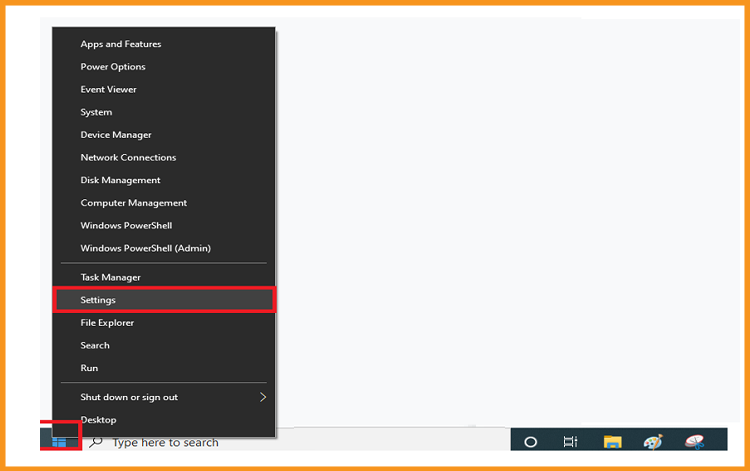
Click on update and security then click on Activation
PS: You can also click on “Windows isn’t activated. Activate Windows now ”
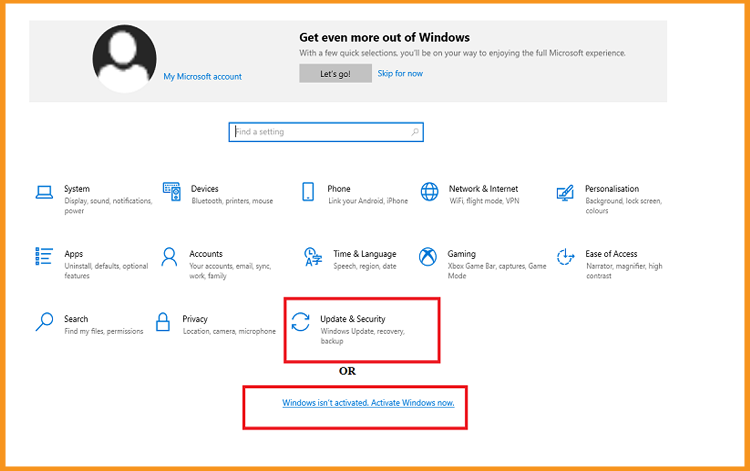
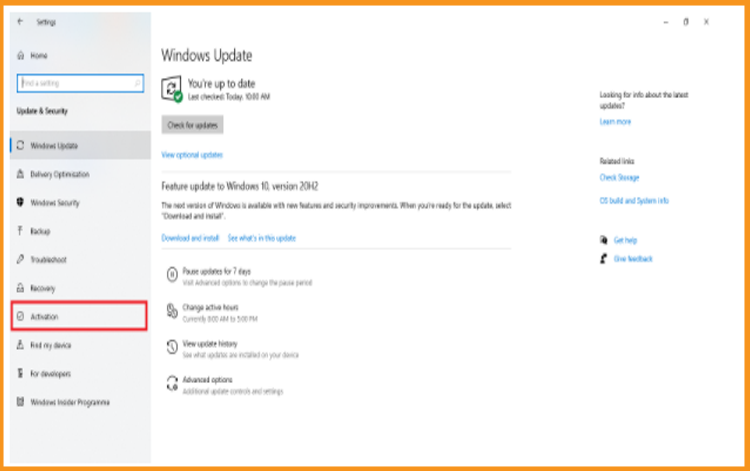
Click on change my product key then enter your “25 characters license key”.
Click on Next to activate your Windows 10.
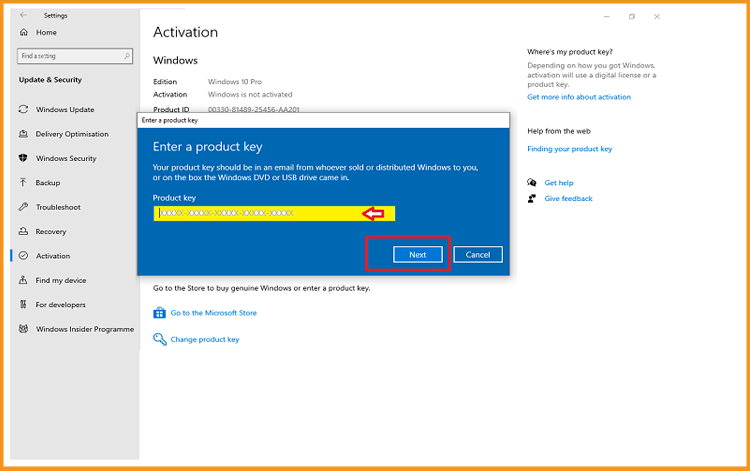
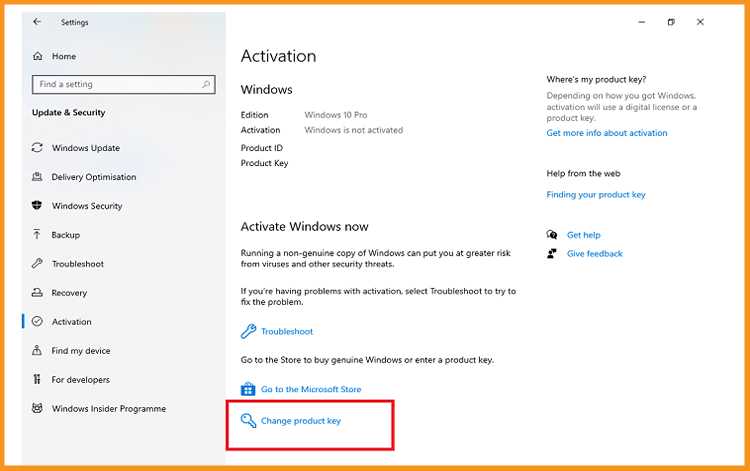
Your Windows 10 is now activated
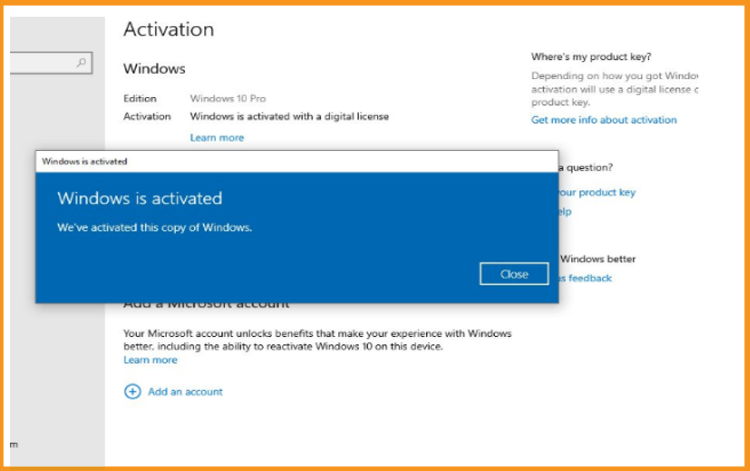
If your Windows 10 isn't activated, a notification with the words 'Windows isn't activated, Activate Windows now' will appear. You will not be able to change the wallpaper, accent colors, themes, lock screen, etc. Anything related to personalization will be grayed out or not accessible. Moreover, some apps and features will be stopped from working.
To activate your Windows 10, you can follow the steps below:
Read Also
Well Done! Your Windows 10 is now activated. You can enjoy its features with no restrictions.



