How to Download, Install and Activate Visual Studio 2017
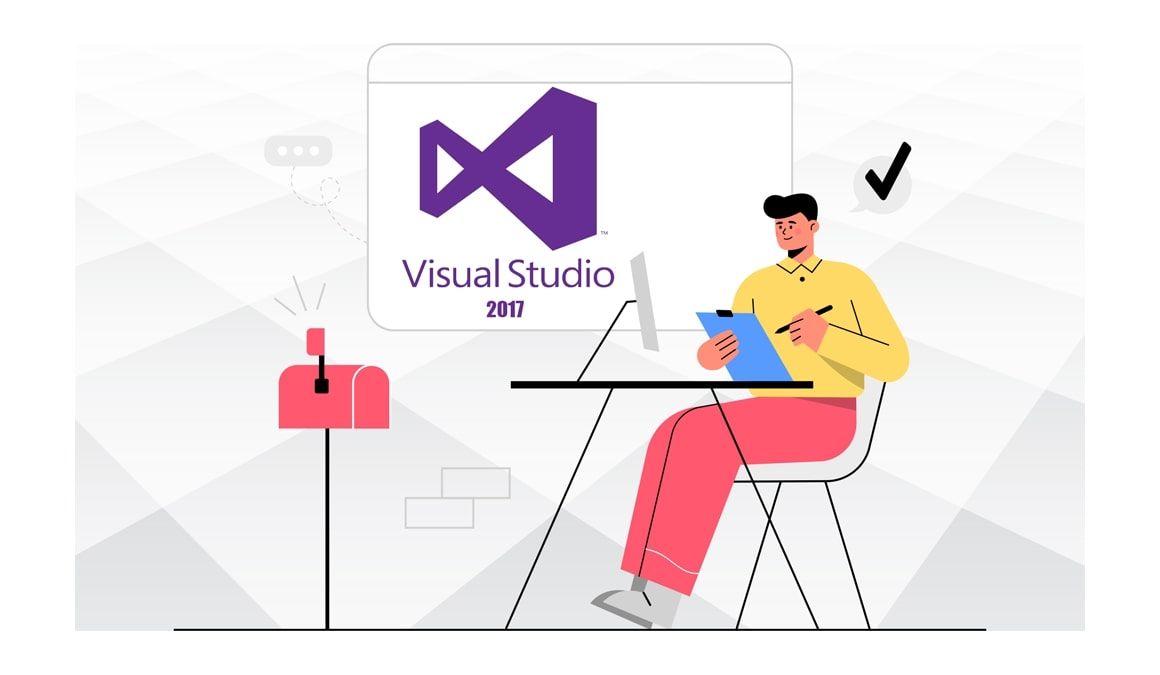
Introduction
Visual Studio 2017 lets you code in a variety of programming languages on a variety of platforms.
-
Requirements
- Visual Studio 2017 download file
- Operating system: Windows 11 , Windows 10, Windows 8.1, Windows 7, Windows Server 2012 R2, Windows Server 2016.
-
Steps to follow
-
Download Visual Studio 2017
-
When you receive your order, click the download link to download your Visual Studio 2017.
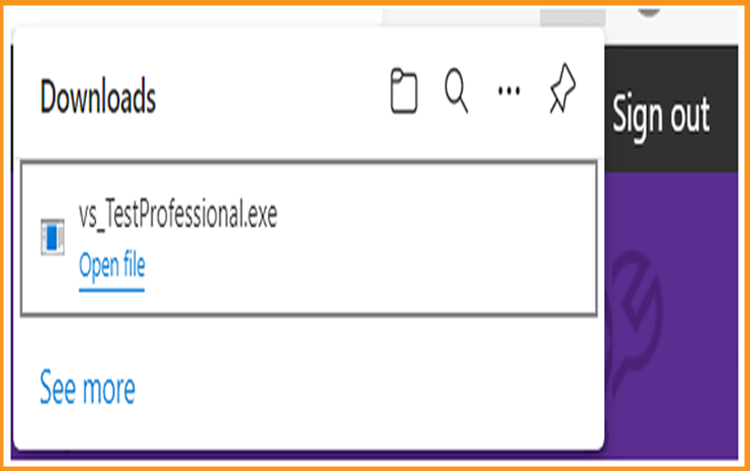
-
To begin, double-click the Visual Studio installer file.
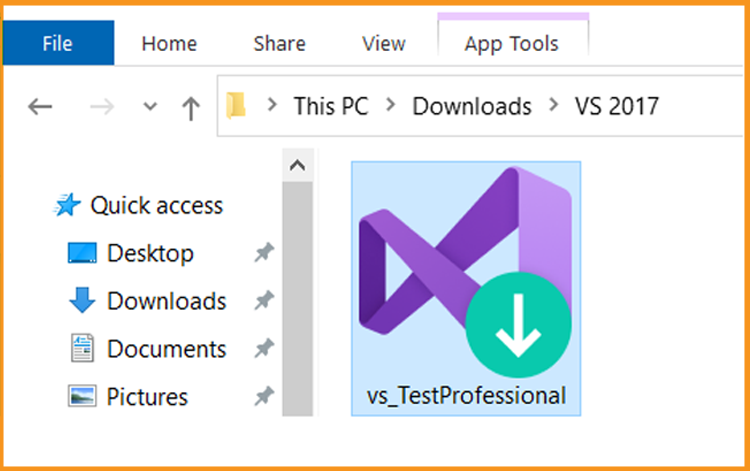
-
Select Continue to start.
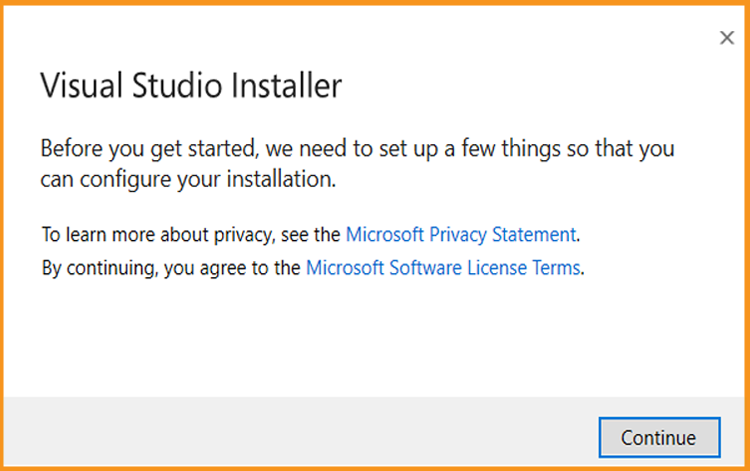
-
Let’s wait patiently for the download of Visual Studio Installer
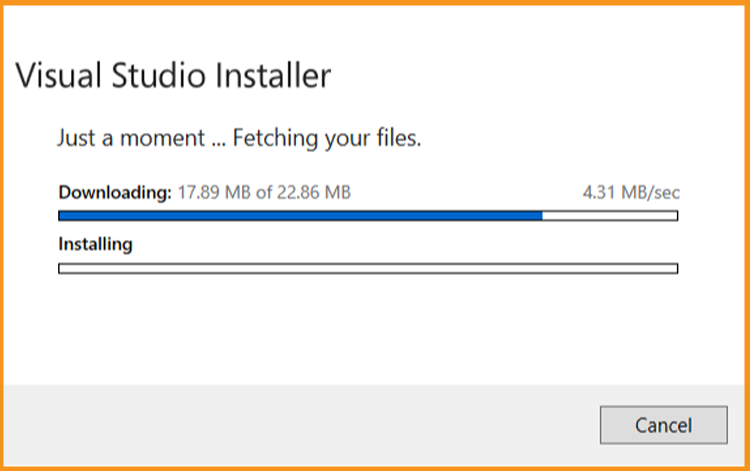
-
-
Install Visual Studio 2017
-
You can use the Visual Studio installer to customize your installation by selecting feature sets once it has been installed. In the Visual Studio Installer, look for the workload you want.
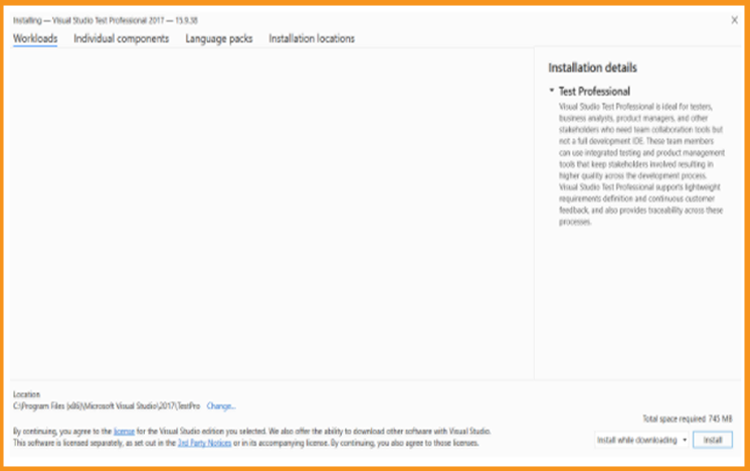
-
Individual components can be installed or added from the Individual components tab.
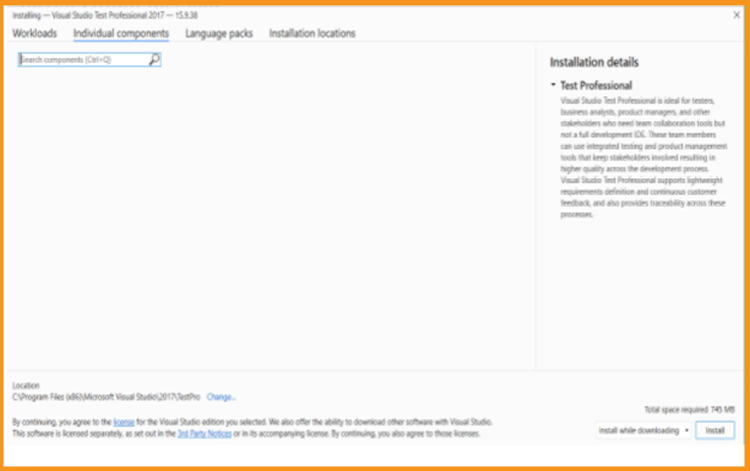
-
By default, the installer program selects the operating system's language. You can, however, change the language of your Visual Studio 2017 manually.
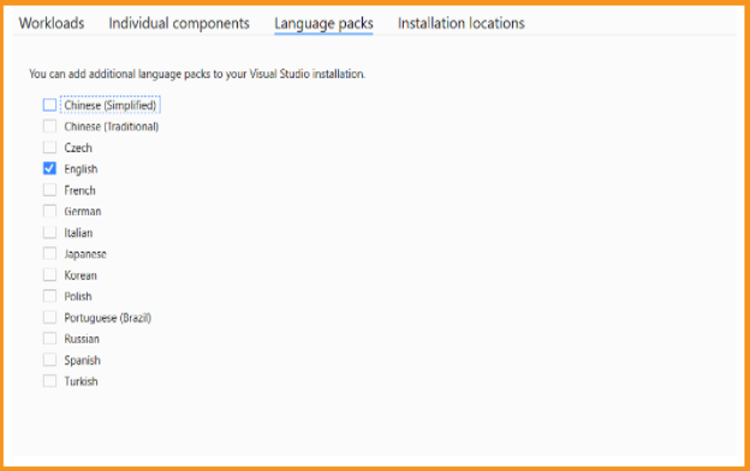
-
You can minimize the installation footprint of Visual Studio on your system drive.
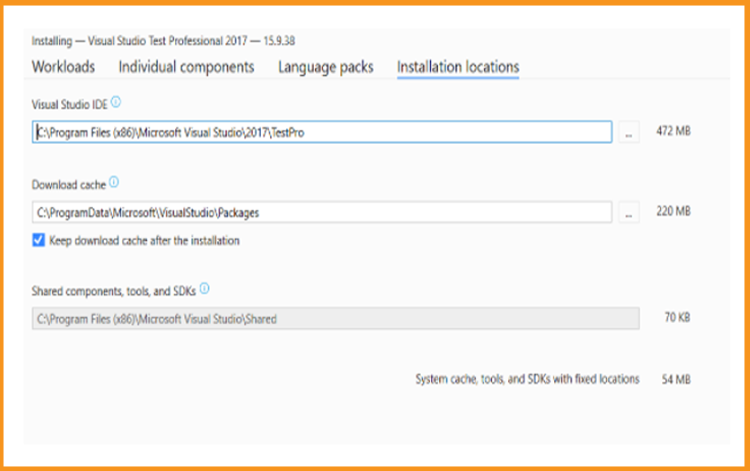
-
Choose Install to run the installation of Visual Studio 2017.
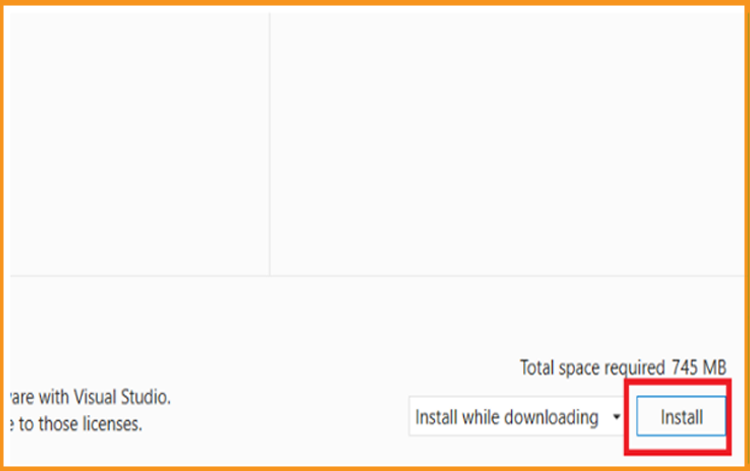
-
Please be patient until Visual Studio 2017 installation is finished.
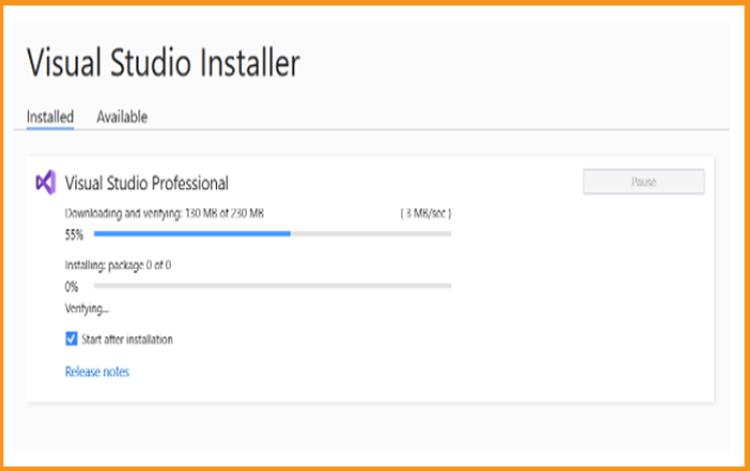
-
Visual Studio 2017 is now installed. Select Launch to run the application.
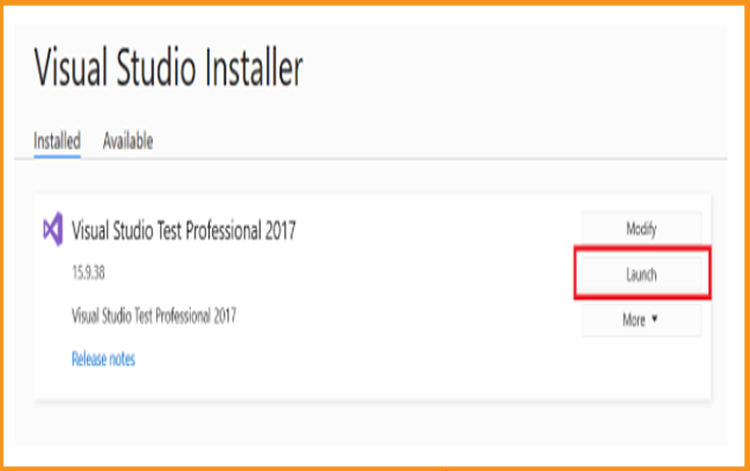
-
Add your Team foundation Server
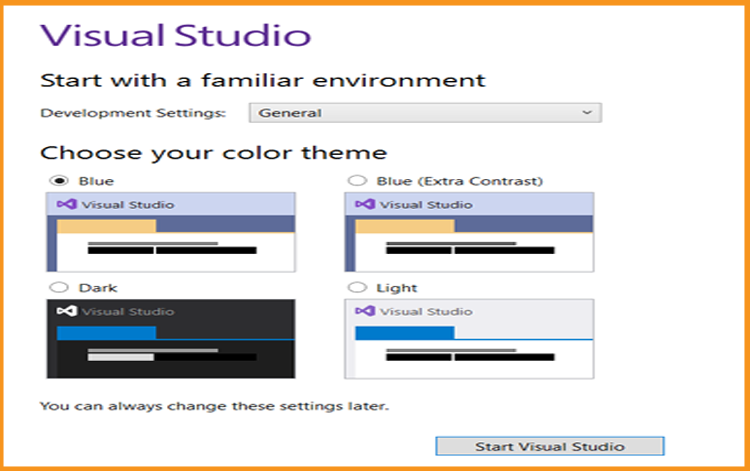
-
-
Activate Visual Studio 2017
-
As soon as the application is launched, select Continue without code.
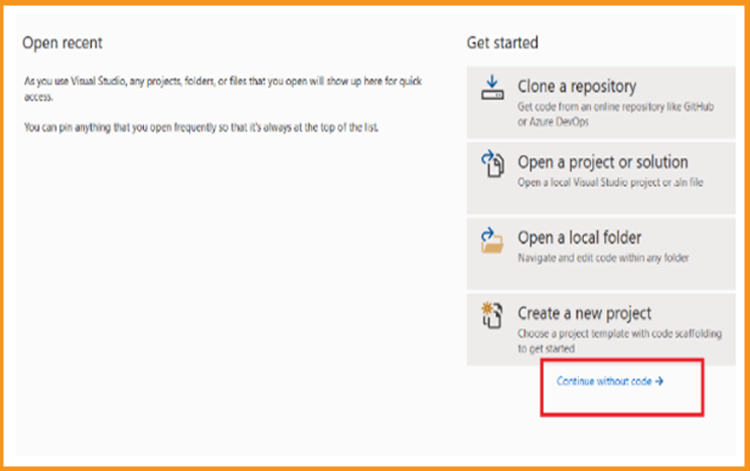
-
Click on File
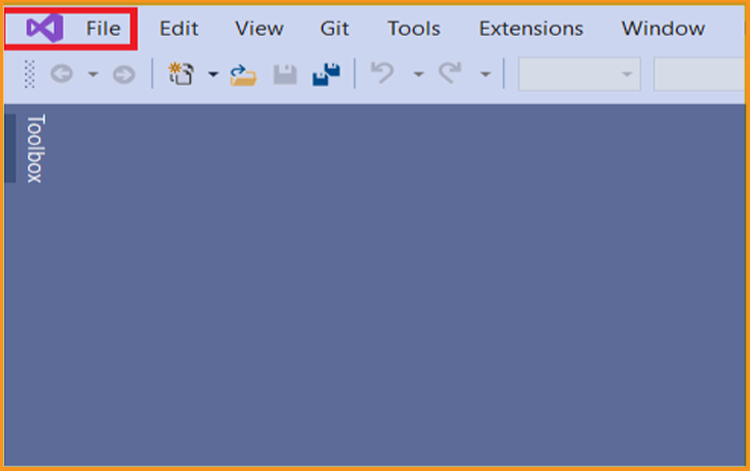
-
Select Account Settings
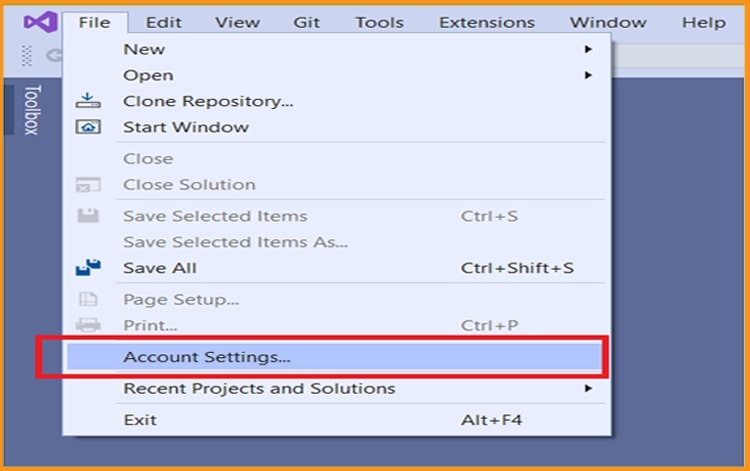
-
Click on Unlock with a product key.
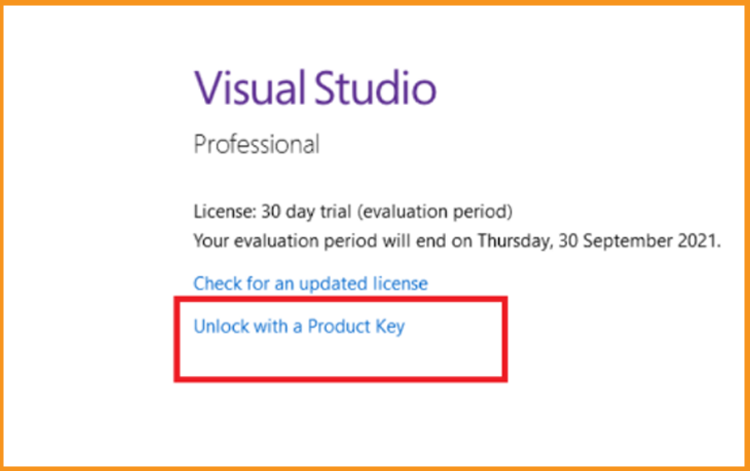
-
Insert the product key then click on Apply to activate your Visual Studio 2017.
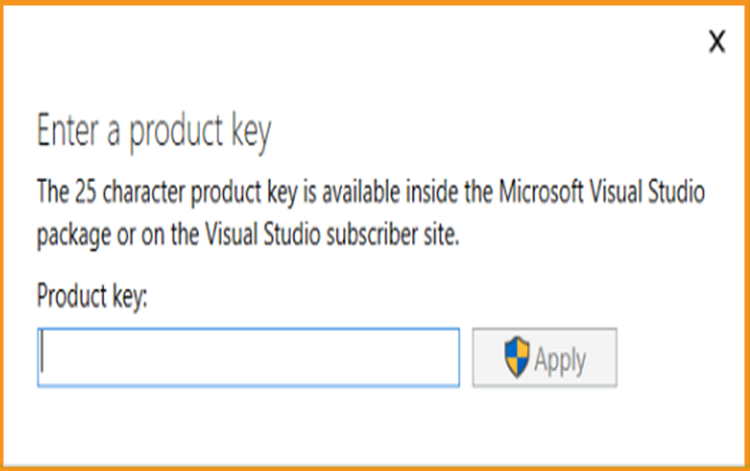
-
-
-
All done! Visual Studio 2017 is now installed and activated.



