How to Download, Install and Activate Office 2016
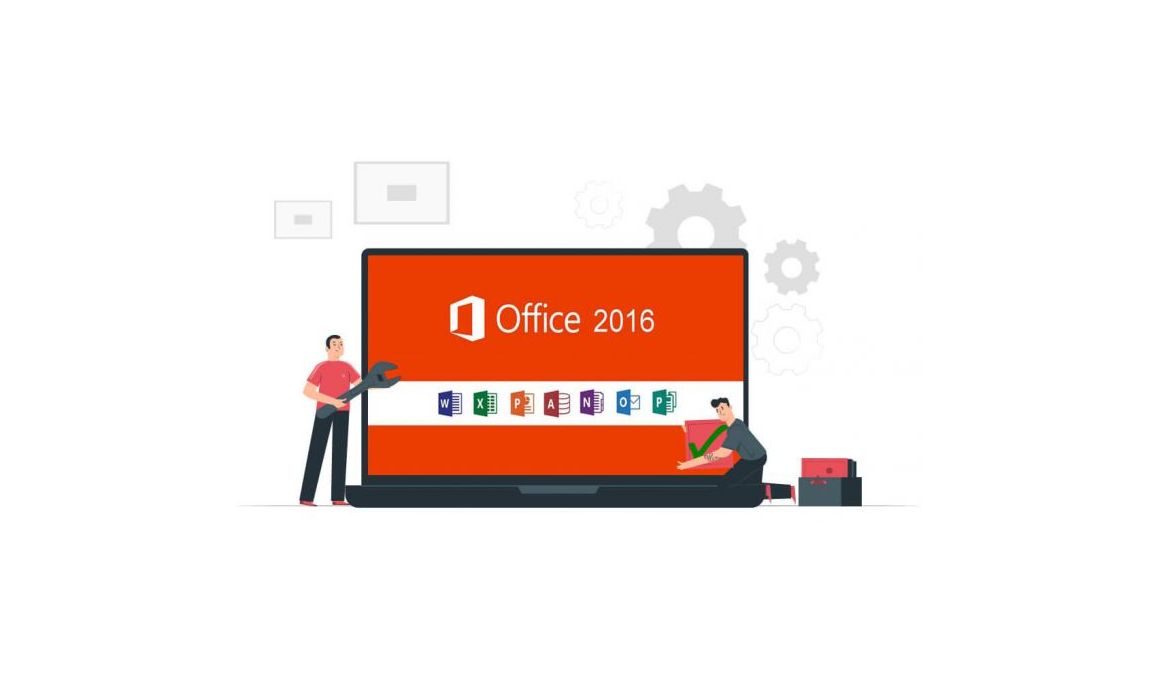
Introduction
This guide provides a thorough overview of the installation process, as well as detailed instructions.
-
Requirements
- Office 2016 download file
- Operating System: Windows 7, Windows 8.1, Windows 10, Windows 11
-
Steps to follow
-
Download Office 2016
Please follow the precise procedures below to complete the download process successfully.
-
Once you receive your order, click on your download link to access the Microsoft site
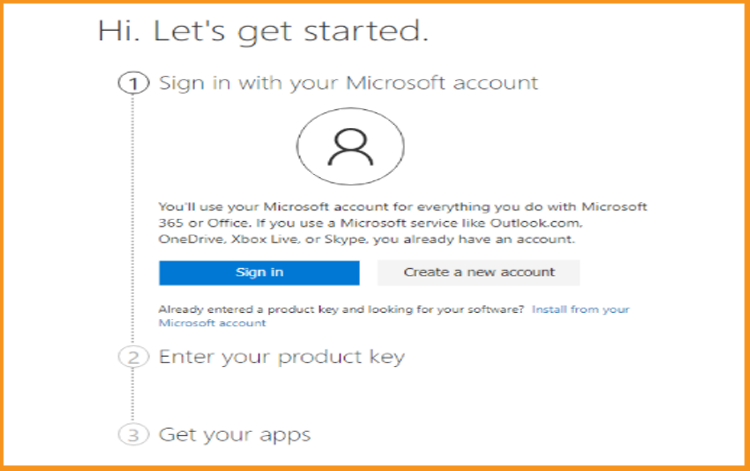
-
Log in with your Microsoft account or create a new one if you don't have one already. If you use Outlook.com, OneDrive, Xbox Live, or Skype, you can also use it to sign in.
Select Create a new account and enter your email address if you don't already have a Microsoft account. After that, you'll receive an email from Microsoft with a confirmation number to finish the Microsoft account creation process.
-
Enter your Product key after you've signed in (Contains 25 characters). If the product key has not been used and everything appears to be in order, you must go to the following stage, which is selecting your country/region and language. To go to the third step, click “next.”
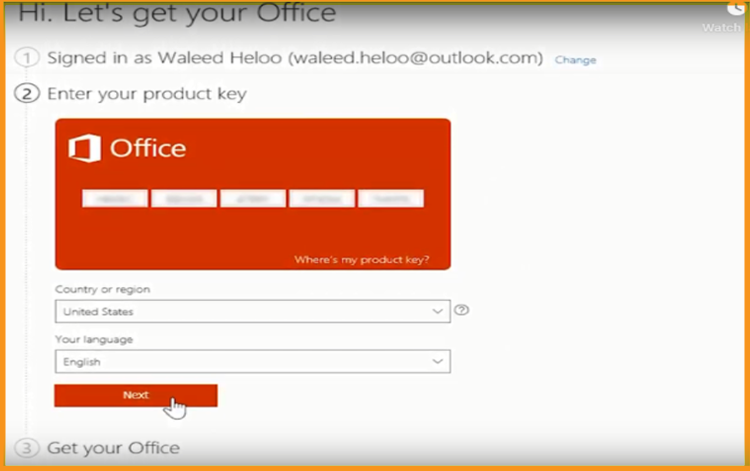 /p>
/p>
-
Make your Office Ready : This is the last step, after signing and entering your product key, all you have to do is to click on Download now.
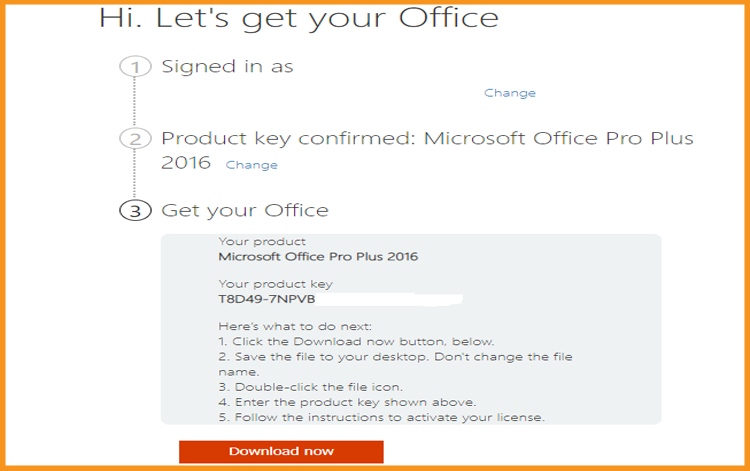
-
Double click on the setup file to download and install your Office package.
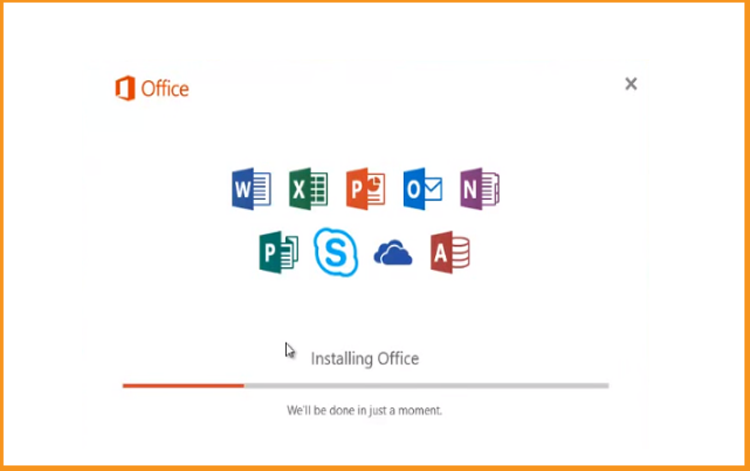
-
The installation may take a few minutes.
-
Your Office product is now up and running. Close the window to finish the installation.
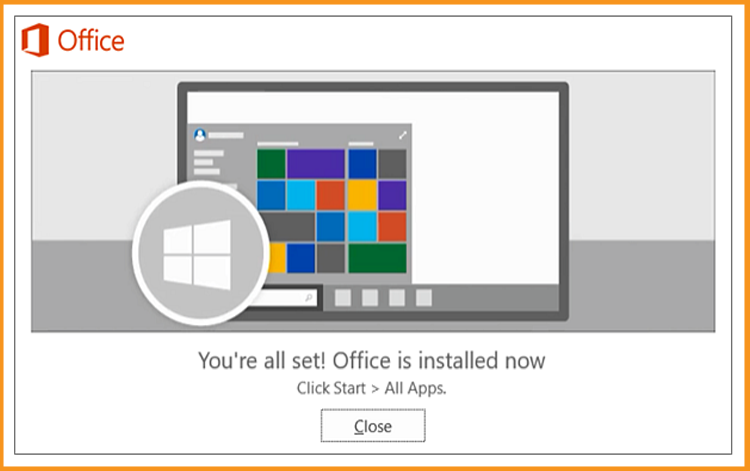
-
Open Word or any other Microsoft application.
-
Sign in with your Microsoft account to activate your Office package.
That’s it! Your product is successfully installed and activated now. You can start using your Office package with no difficulties.
-
-



