Comment Installer et Activer Windows Server 2019 ?
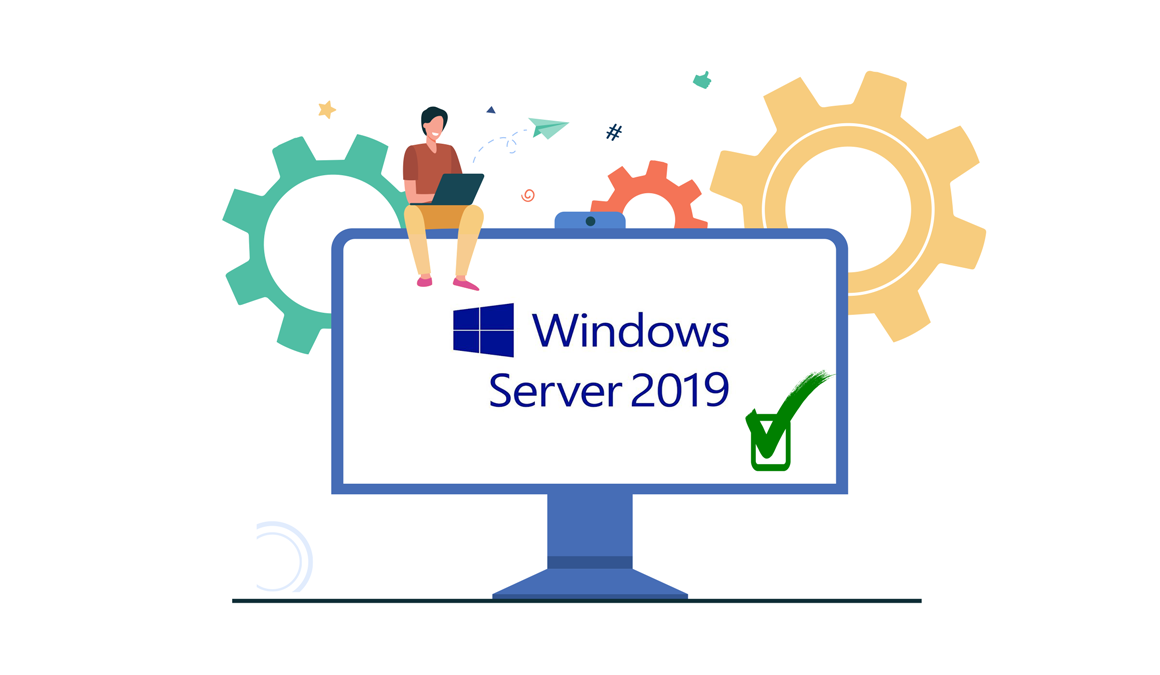
Introduction :
Microsoft Windows Server 2019 is one of the most recent versions of Windows Servers. It was designed with businesses in mind, and it is capable of handling enterprise-level administration, data storage, applications, and communications.
We'll guide you through the process of installing and activating Windows Server 2019.
-
Requirements
- Processor - 1.4 GHz 64-bit processor
- RAM - 512 MB Disk Space - 32 GB
- Network - Gigabit (10/100/1000baseT) Ethernet adapter
- Installation media
-
Steps to follow
-
Install Windows Server 2019
After booting up the PC from the installation media. Let's get started with the setup.
-
After you've picked the language, time, and keyboard layout, click "Next."
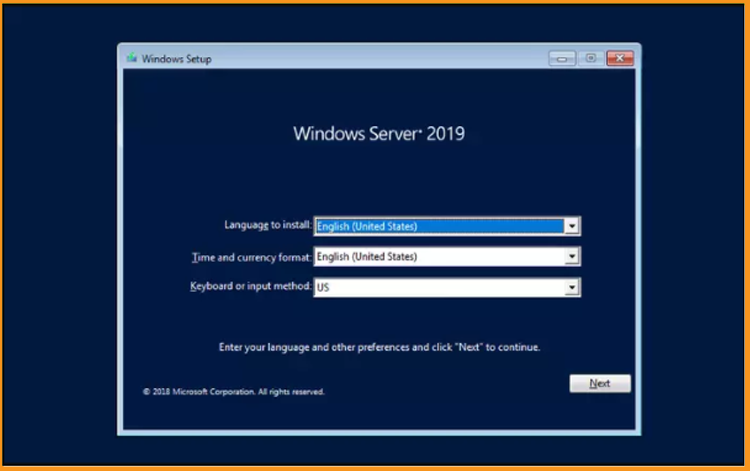
-
Choose Install Now
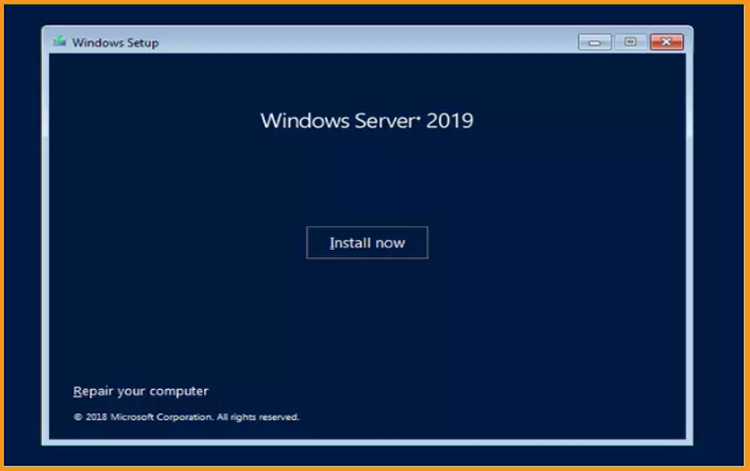
-
After that, select the edition you wish to use and click Next.

-
Click Next after reviewing and accepting the necessary notice and license terms.
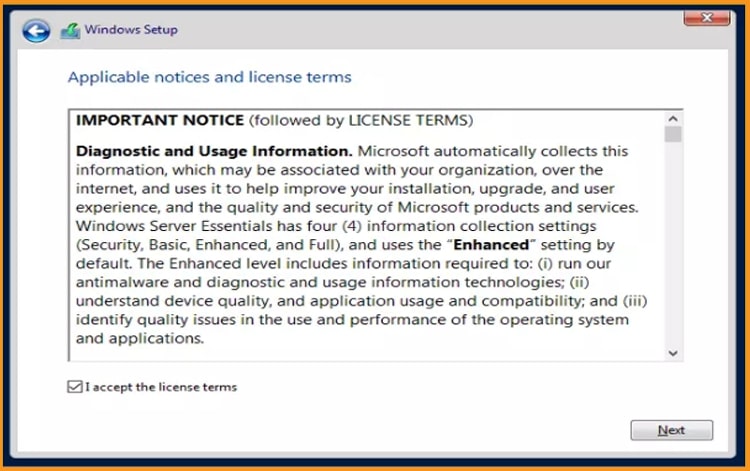
-
To install Windows Server 2019, select "Custom"
Take into account that you're working with a brand new installation. Make a backup of all of your files before you begin the installation.
Your operating system will be upgraded without any changes to your settings, data, or applications if you choose the "Upgrade" option.

-
Click Next after selecting the partition on which Windows Server 2019 will be installed.
If you want to do a fresh install, first create the partition and then select Next. Alternatively, you may delete all current partitions and create a new one (s).
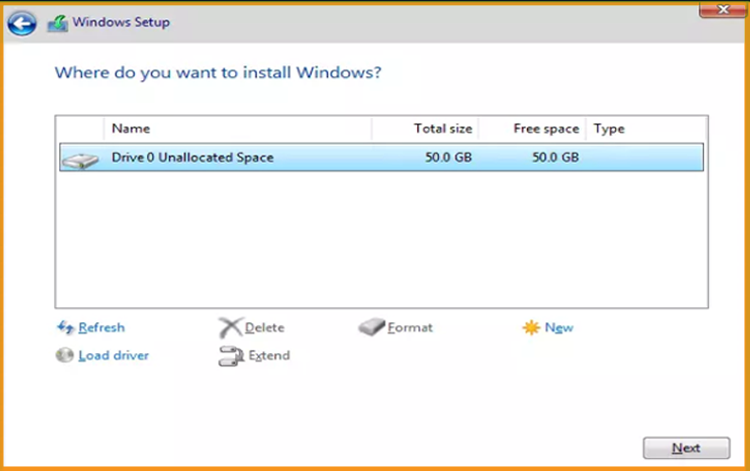
-
Please wait once the installation is finished. It might take some time.
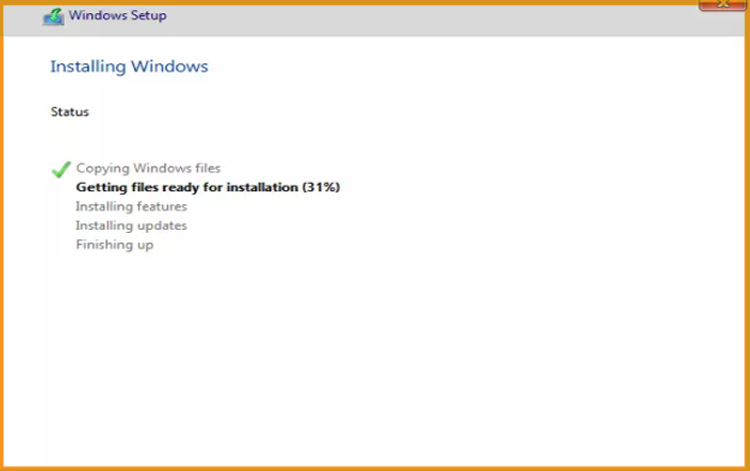
After the installation, the device will reboot automatically.
-
Configure your account after you've completed the Windows Server 2019 installation
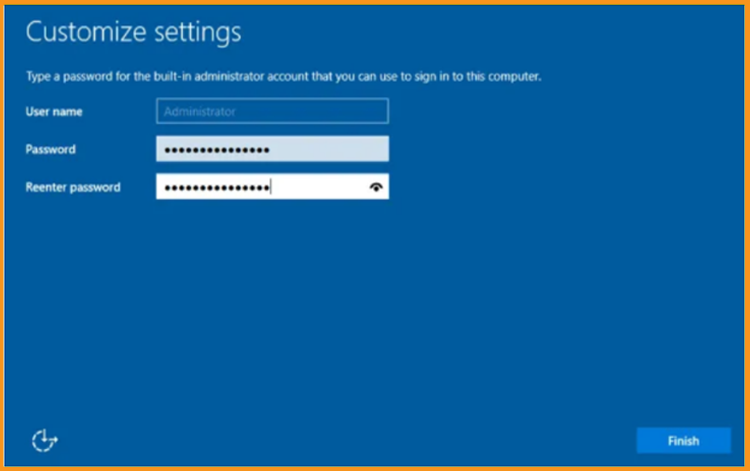
-
You're all set to go! The Windows Server 2019 operating system has now been installed.
-
-
Activate Windows Server 2019:
To activate Windows Server 2019, follow the following steps:
-
After right-clicking the start menu, pick Settings
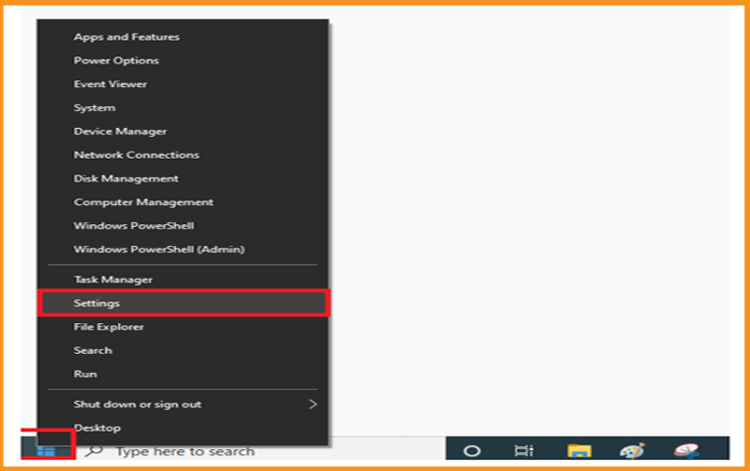
-
Click on Updates and Security, then Activation
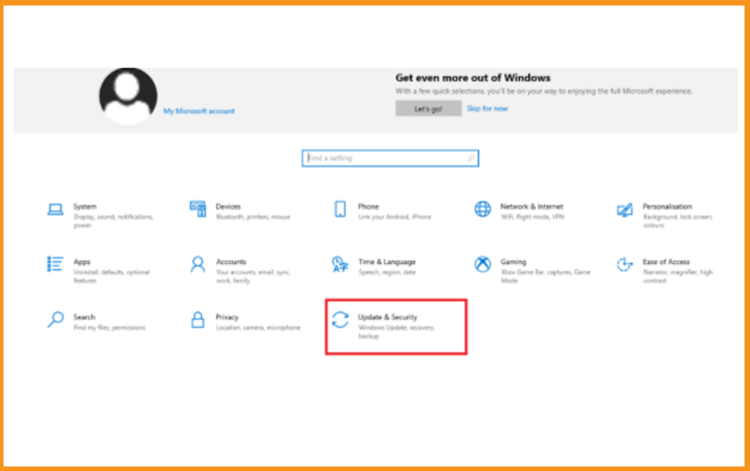
-
From the drop-down option, choose Change My Product Key, then type in your "25 characters license key."
Click Next to activate Windows Server 2019.
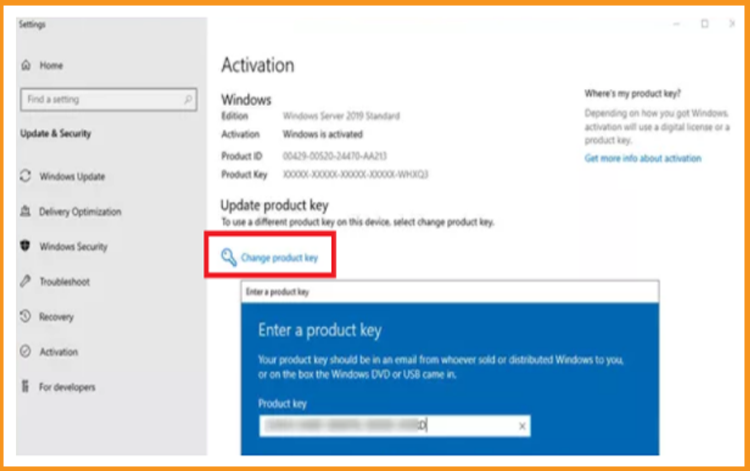
-
Windows Server 2019 is currently available for use.
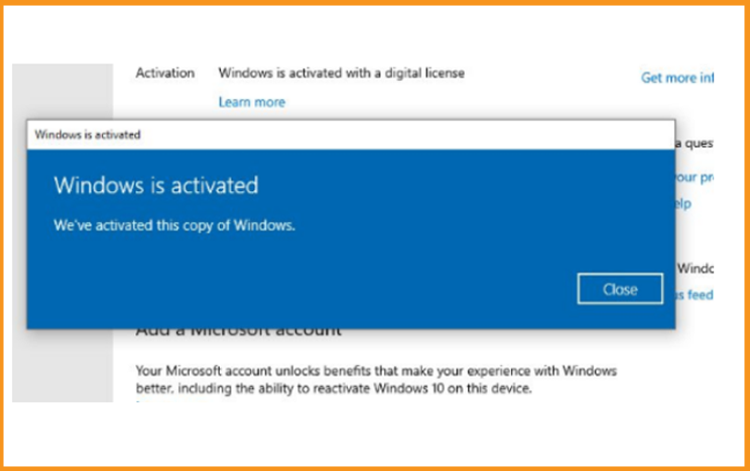
-
-



