How to Install and Activate Windows 8.1

Introduction :
Windows 8.1 is one of the most recent versions of the Windows NT operating system developed by Microsoft. Windows 8.1 is beneficial for all business users seeking an operating system with a modern user interface, innate usability and high protection standards. It offers a wide range of robust attributes for business demands, all wrapped up in a secure package.
Beginners will benefit from this guide.You can follow this guide to install Windows 8.1 Home, Pro or Enterprise edition as the steps are the same.
-
Requirements
- Bootable media
- Compatible PC
- Windows 8.1 ISO file
-
Steps to follow
-
Install Windows 8.1
-
To start the Windows 8.1 installation process, you must boot your computer from the installation source that you are using such as a DVD or a flash drive.
-
Choose the language you desire, time and your keyboard, then click on Next.
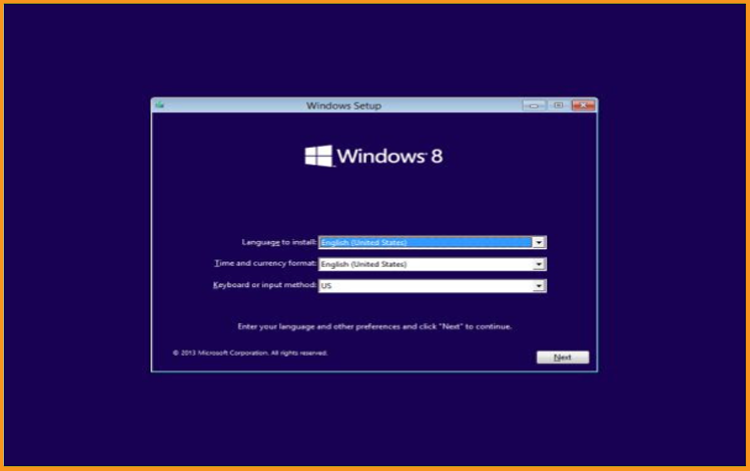
-
Wait for the Windows 8.1 installation files to load
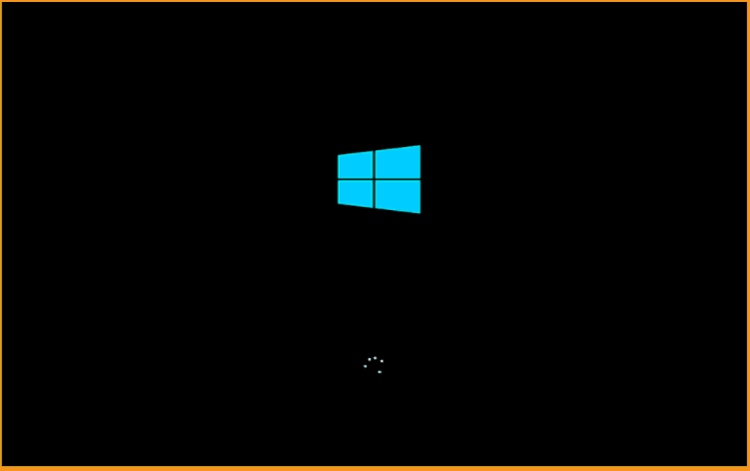
-
Click on Install Now.
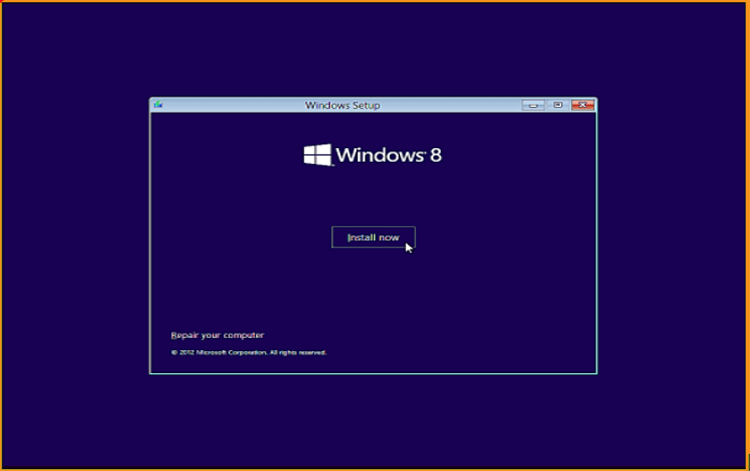
-
Enter your Windows 8.1 product key then click on “Next” to continue
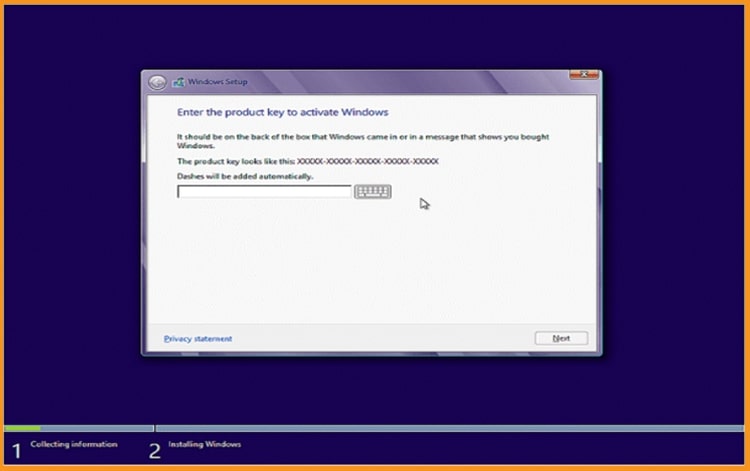
-
Accept the Windows 8.1 Software License Agreement.
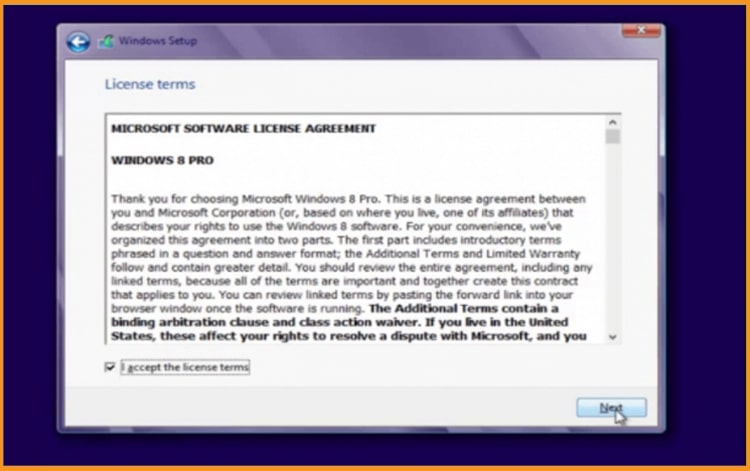
-
Choose the custom installation method if you want to run a new installation of Windows 8.1. This option does not preserve files, settings and programs.
Make sure to backup all of your personal files before the installation process starts.
If you want to upgrade from Windows 7 without losing your data, settings and applications, you can click on “the Upgrade” option.
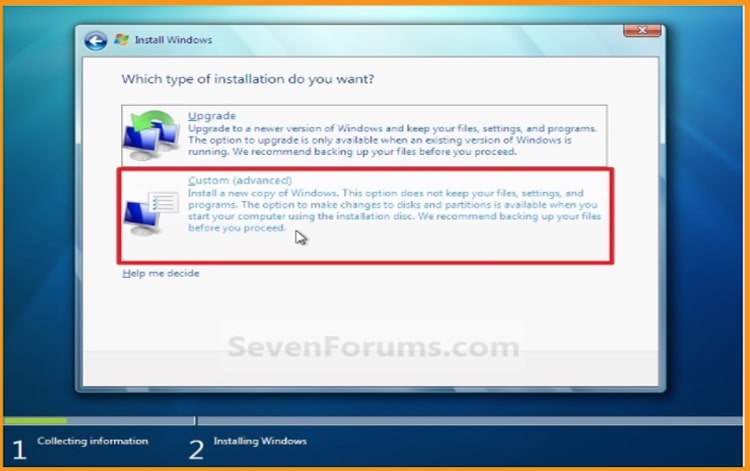
-
Choose the partition on which you want to install Windows 8.1.
You can delete, format or add new partitions.
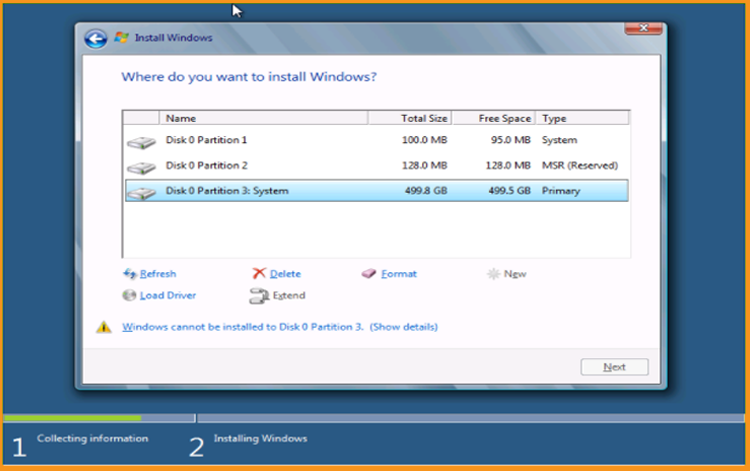
-
The Windows 8.1 Setup program will now begin to install the operating system on the partition created from the free space you selected in the last step. All you have to do here is to wait
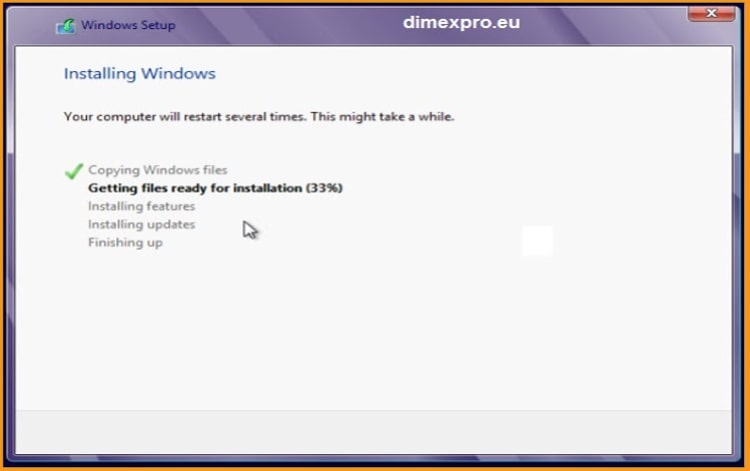
-
Now your computer has restarted, Windows 8.1 can continue the installation. Wait for the Windows 8.1 Setup program to start again
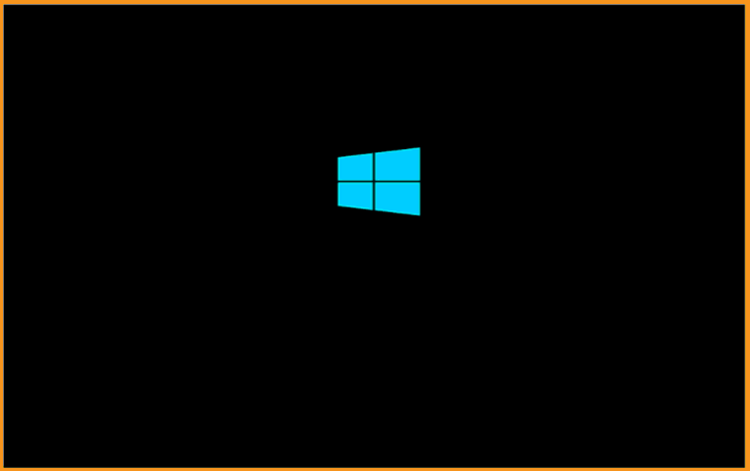
-
At the end of the installation, the "Customize" screen is displayed, which allows you to customize Windows 8.1 according to your preferences and allows you to choose the color scheme and specify a computer name, add an account and set a password
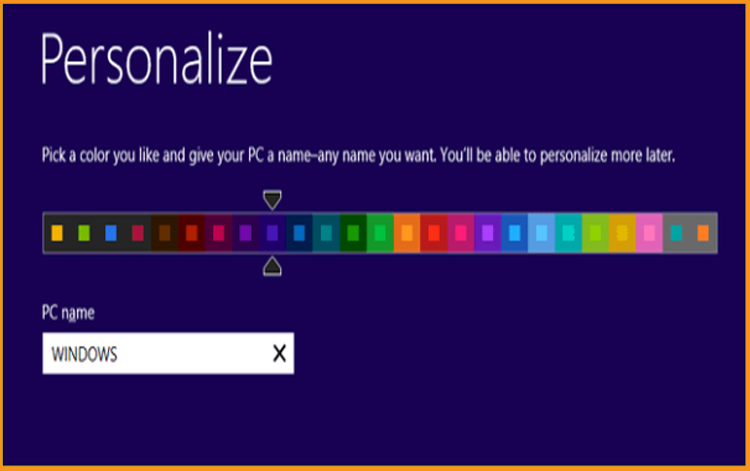
-
Completed! Your own Windows 8.1 installation is now finished! Congratulations!
-
-
Activate Windows 8.1
You can follow the steps below to activate Windows 8.1:
-
Select the Start button, type PC settings, and then choose PC settings from the list of results
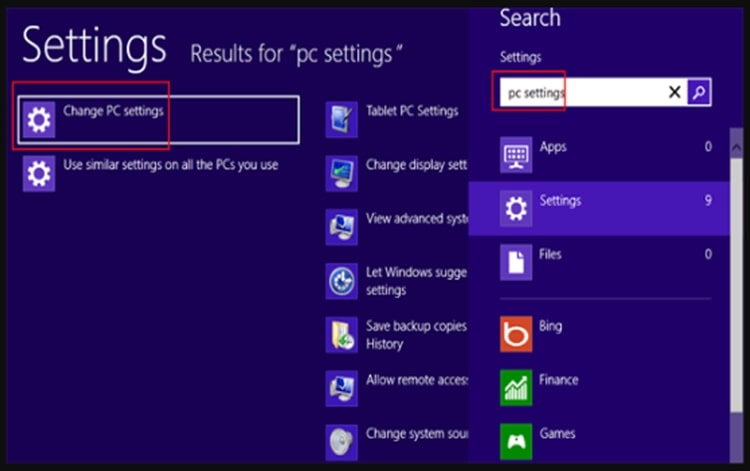
-
Choose the option Activate Windows
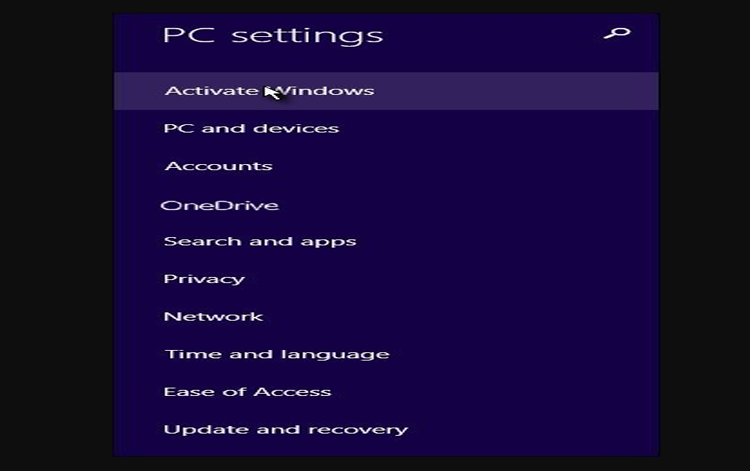
-
Click on Enter Key and insert your product key that contains “25 characters license key” then click on Next to activate
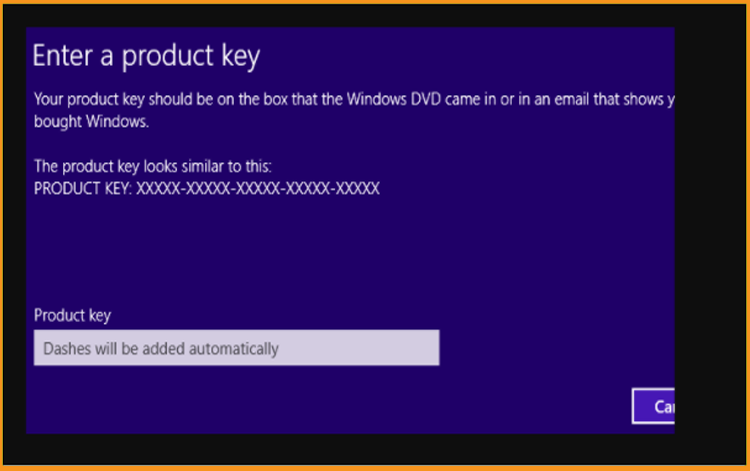
-
Done! your Windows 8.1 is now activated. You can start using your operating system with no restrictions.
-
-



