How to Download, Install, and Activate Windows Server 2025 from ISO?

Introduction :
Windows Server 2025 is a robust operating system tailored to meet the demands of modern businesses. This guide will walk you through the essential steps to download, install, and activate Windows Server 2025. Whether you're an experienced system administrator or a novice user, these straightforward instructions will help you make the most of this advanced server platform.
-
System Requirements
Hardware Requirements:
- Processor: 1.4 GHz 64-bit processor
- RAM: 512 MB (2 GB for servers with Desktop Experience)
- Storage: Minimum of 32 GB
- Network Card: Gigabit Ethernet adapter
Software Requirements:
- Windows Server 2025 installation media (ISO or USB)
- Valid product key
-
Steps to Follow
-
Downloading the ISO for Windows Server 2025
-
After receiving your order, click the download link to obtain the Windows Server 2025 ISO.
Wait for the download to complete; this may take a few minutes.
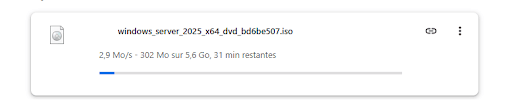
-
Installing Windows Server 2025
-
The first phase involves selecting the language and time display method.
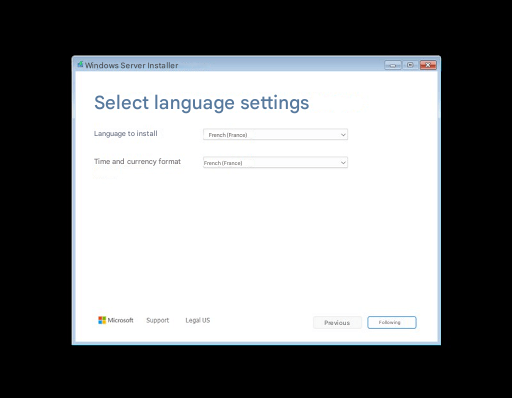
-
Choose the language for the keyboard layout and the input method.
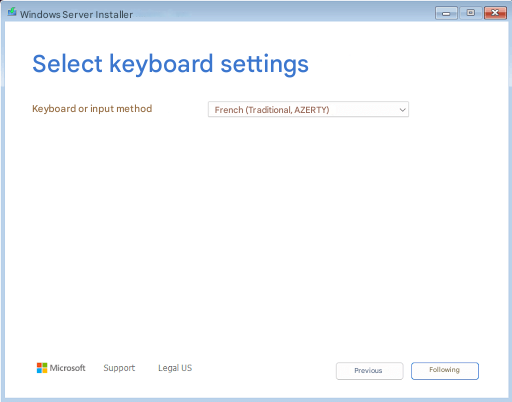
-
The next step is to "Select the installation option", where you must choose "Install Windows Server" to begin the system installation. Additionally, check the option "I accept that everything will be deleted…" to proceed.
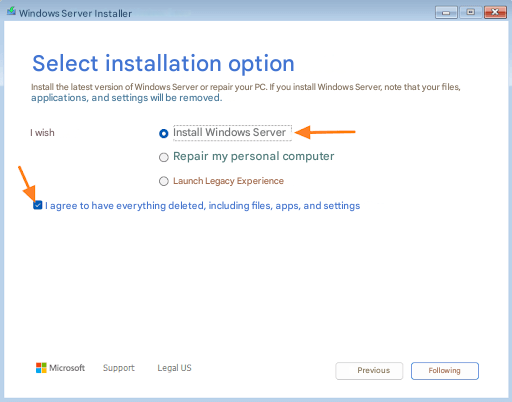
-
At this point, you do not need to enter a product key. Simply click "I don’t have a product key" and proceed with the trial version.
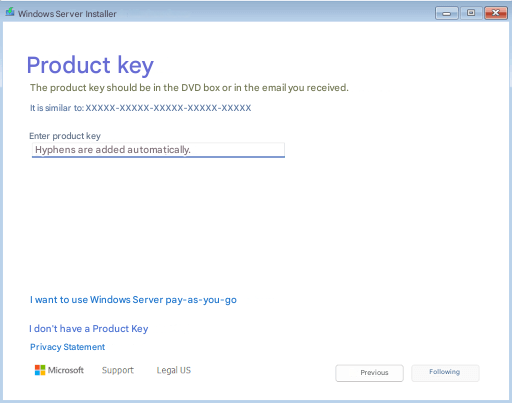
-
Choose the version of Windows Server 2025 you want to install. For the graphical interface, select the Standard version with user experience.
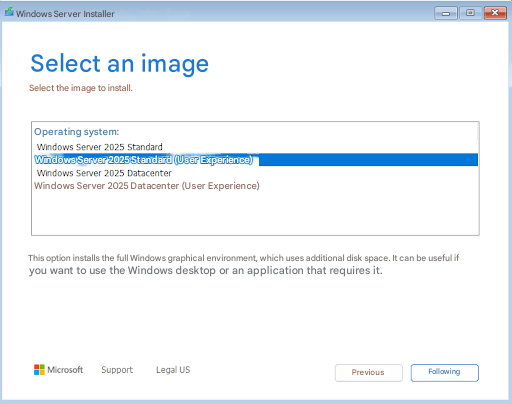
-
Accept the license agreement terms.
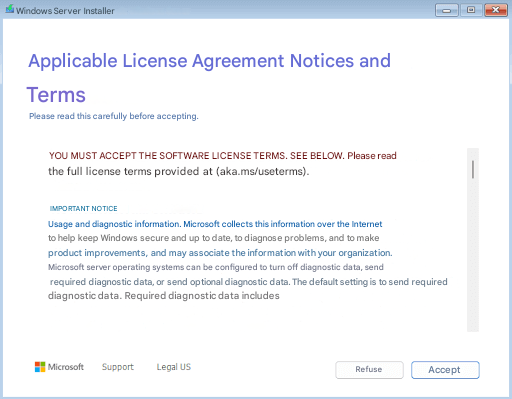
-
Select the disk where you want to install Windows Server 2025 (make sure to choose an empty disk) and click "Next".
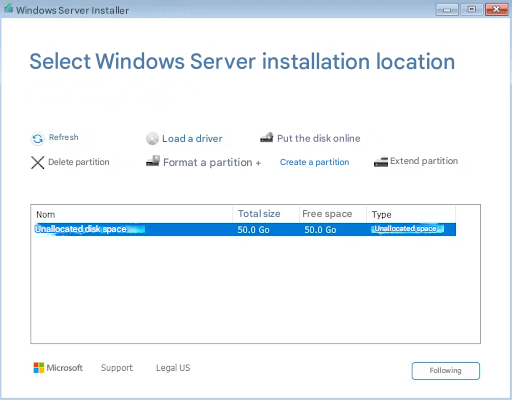
-
Almost done! Click "Install" to start the Windows Server 2025 installation.
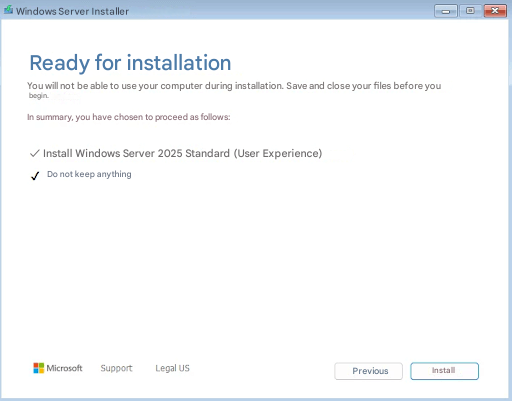
-
The installation is in progress. Please wait.
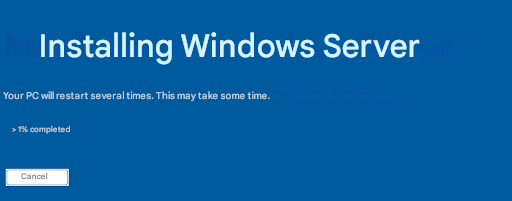
-
During the final reboot, you will be prompted to enter a product key. You can select "Postpone activation" to continue.
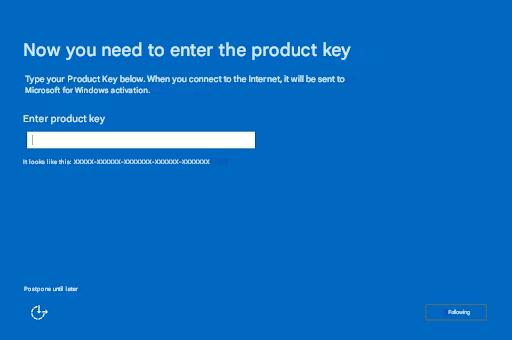
-
We are almost there. Set a strong password for your server's Administrator account.
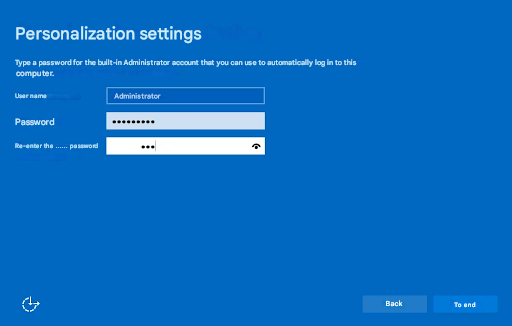
-
Activating Windows Server 2025 with a Product Key
-
Once you have installed all available updates for Windows Server, select the Start button, then click on Settings.
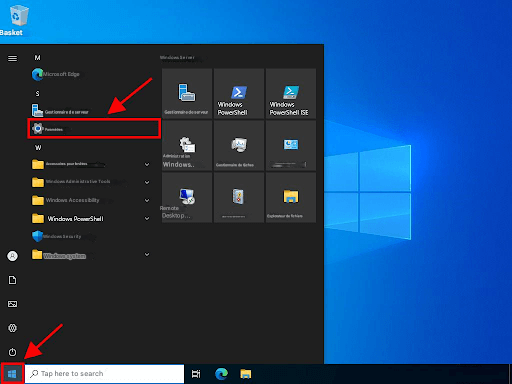
-
Next, click on Update & Security.
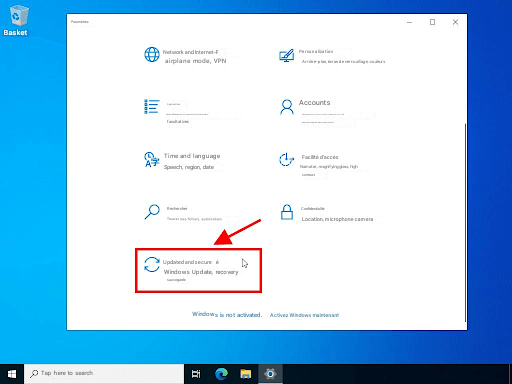
-
Now, click on Activation.
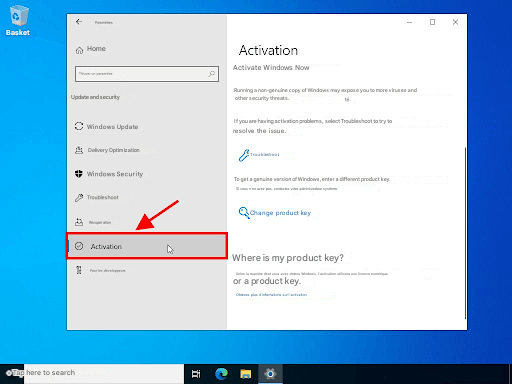
-
Then, click on Change Product Key.
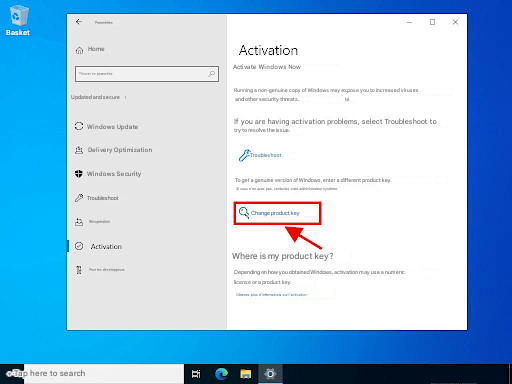
-
Enter your product key and click Next.
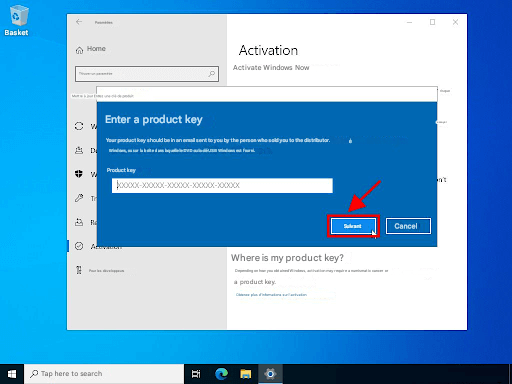
Success! Windows Server 2025 is now activated.
-
Congratulations! Windows Server 2025 is now installed. Explore its features and start testing this new version.
-
-
-
Learn More



