How to Download Install and Activate Windows 7

Introduction
With its new innovative entertainment and security features, Windows 7 is an excellent choice for both home and business. This Windows 7 Edition is, indeed, ideal for you if you only need to take care of your business and have some fun. As the successor to Windows Vista, this version entered the Windows NT family in October 2009, and offers various editions of Windows 7, including Home Premium, Professional, Ultimate, and Enterprise.
-
Requirements
- Bootable media
- Compatible PC
- Windows 7 ISO file
-
Steps to follow
-
Download Windows 7:
-
After procuring your order, please click on your download link to download Windows 7.
Please wait for the download, it may take few minutes
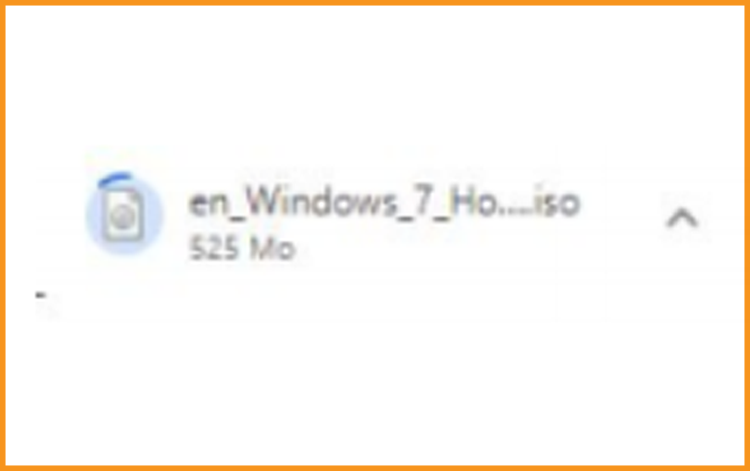
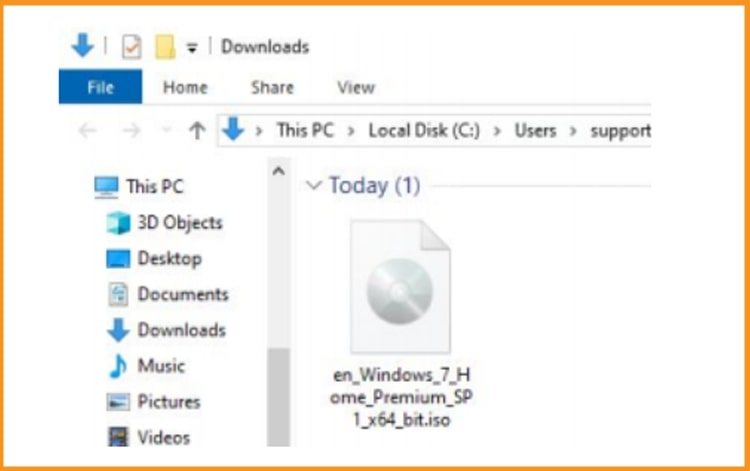
-
After downloading Windows 7 files, you can create a bootable USB flash drive or burn the Windows 7 file to a create a bootable USB flash drive or burn the Windows 7 file to a DVD disc with the help of Microsoft Tool
Now, let’s start installing Windows 7.
-
-
Now, the installation process of Windows 7 begins.
-
-
Install Windows 7 :
After booting with the installation media, press on any key to start the installation.
-
Click on install Now to start the installation of Windows 7
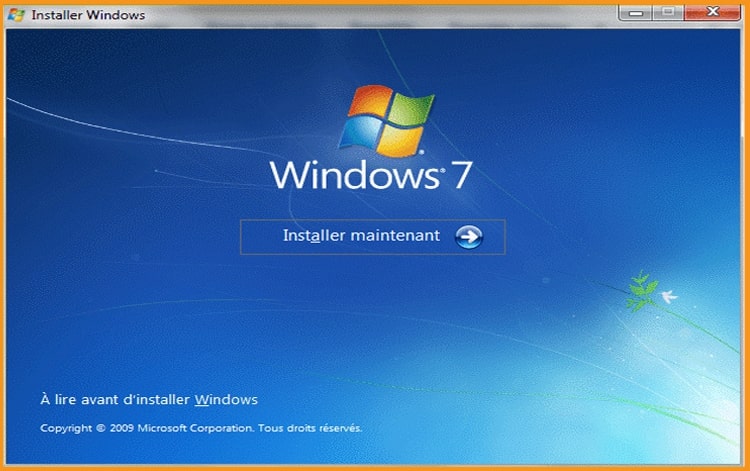
-
Read and accept the license terms and conditions
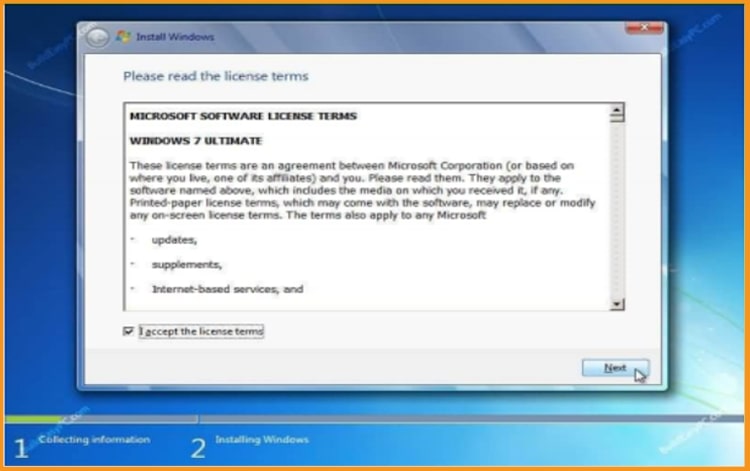
-
By clicking on "Custom (Advanced)", you will lose your settings, files and applications.
Please make sure to back-up all your files before you start the installation process. .
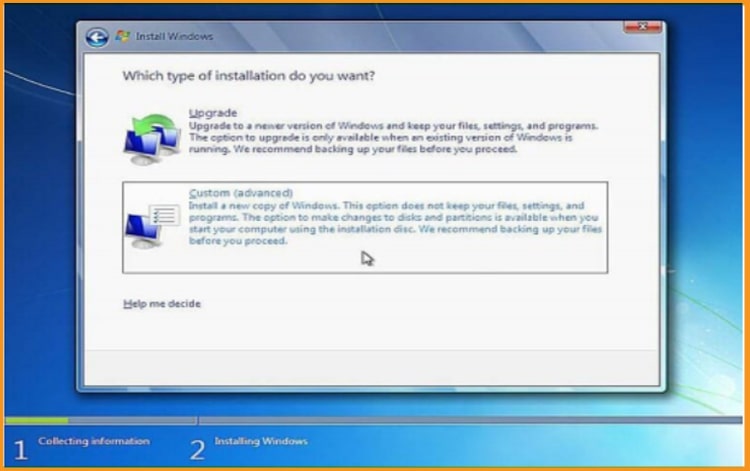
-
Select the partition where you want to install Windows 7 then click on “Next”.
Note: Make sure you backup all of the data on the preceding partitions before making any changes, because removing or formatting partitions will delete all of the files inside.
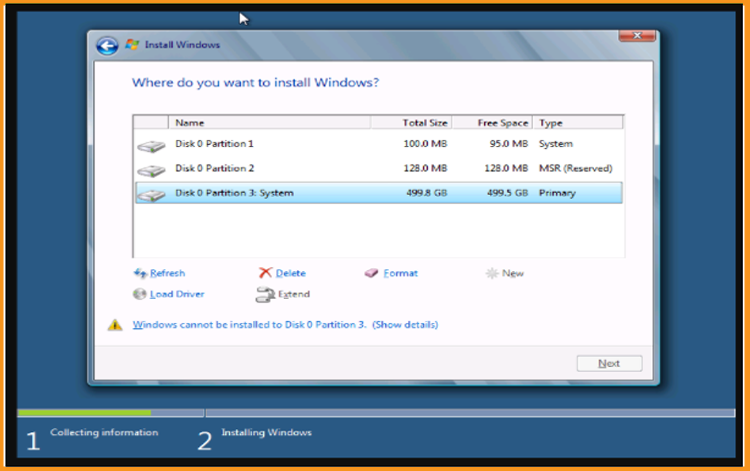
-
To install Windows 7, wait until the installation process is finished. The computer will be restarted several times during the installation process.
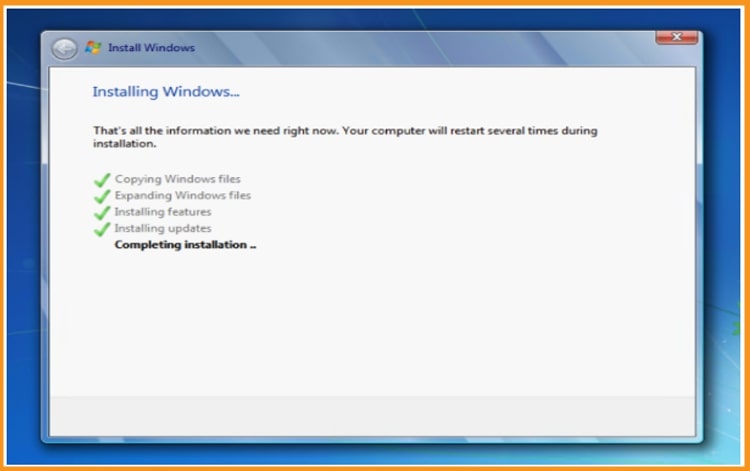
-
Windows 7 configuration. Enter your personal information and create a user account.
PS: Choosing a password is optional.
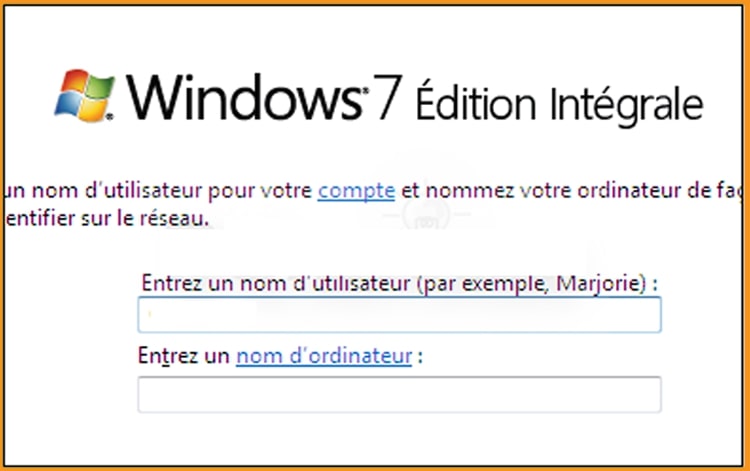
-
Select the time zone, date and time then click on “Next”
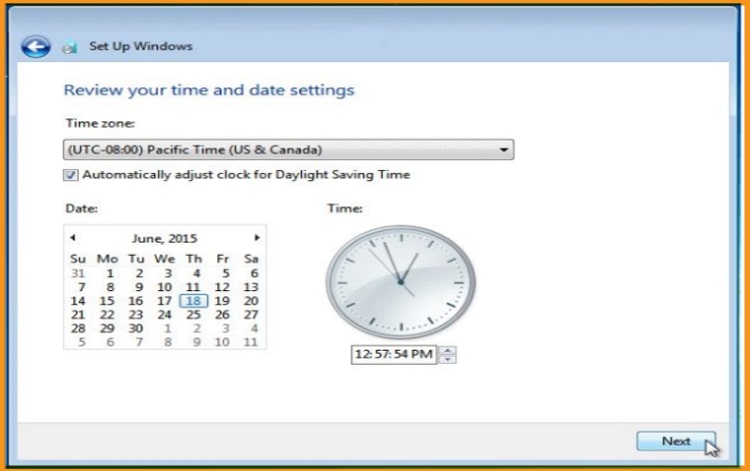
-
You can connect your computer to the internet with your Ethernet cable. If you don’t have an internet connection, you can continue.
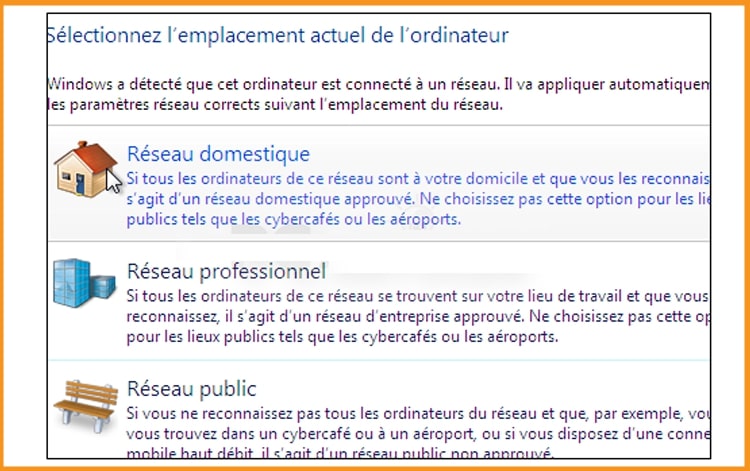
-
You did an excellent job! Windows 7 is now up and running. It us now to the final section, which is Windows 7 activation.
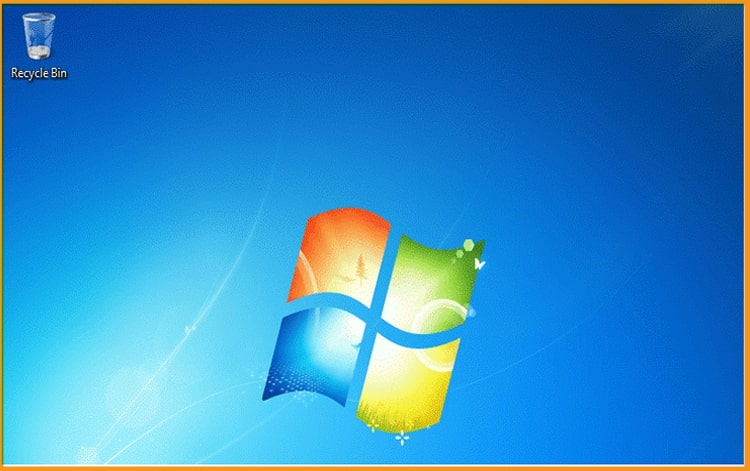
-
-
Activate Windows 7:
Please follow the steps below to activate your operating system:
-
Right-click on Computer and select "Properties”
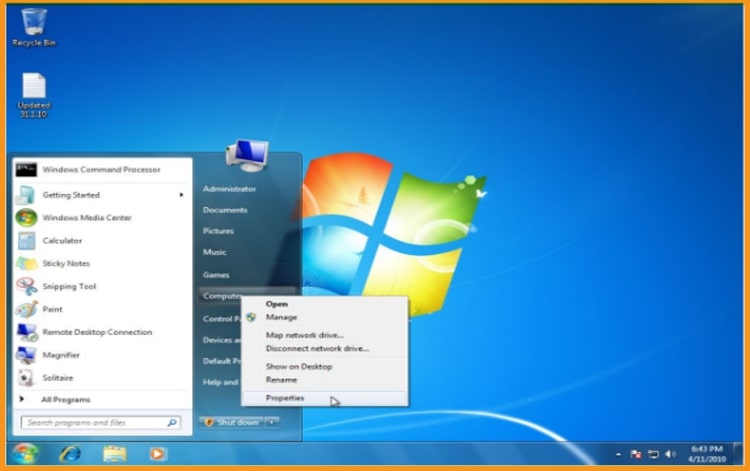
-
From the system window, scroll down then click on “Activate product now”
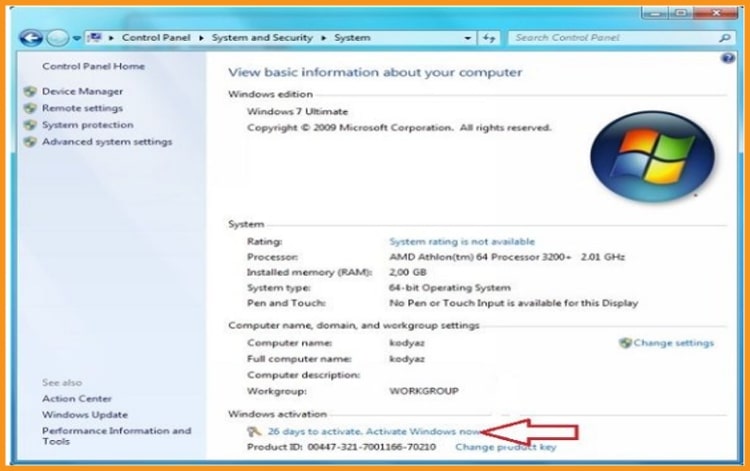
-
Enter the license key then click on “Activate Windows online now” Please note that the license key contains 25 characters.
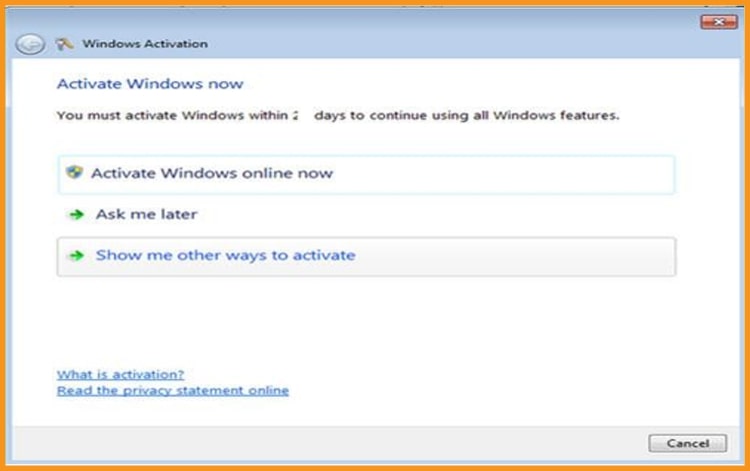
Your copy of Windows 7 is now activated. You can now begin exploiting your operating system.
-
-
Read also



