Astuces pour accélérer Windows 11 et améliorer sa performance
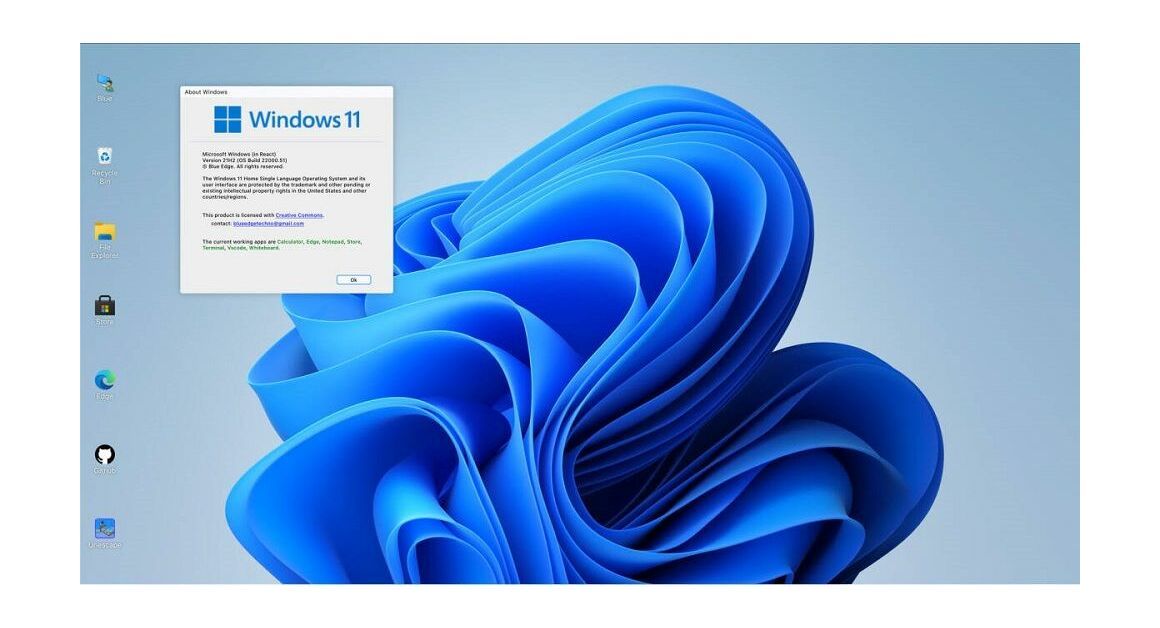
Introduction :
As with any operating system, Windows 11 can experience a decline in speed and performance over time. Fortunately, there are effective methods to revitalize its performance. In this guide, we unveil 5 standout tips to optimize and accelerate your Windows 11 experience.
-
Requirements
-
Steps to Follow
-
How to improve your Windows 11?
-
Check Windows Update
Ensure your system remains up-to-date by installing the latest Microsoft updates. These updates not only bolster system security but also rectify errors, bugs, and importantly, enhance Windows 11's performance.
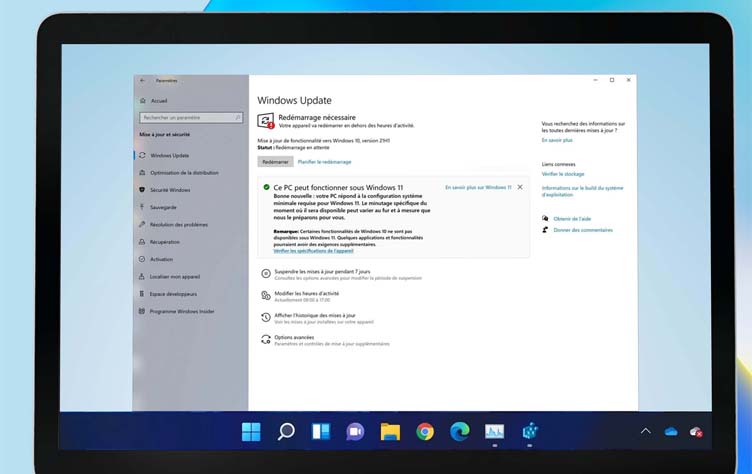
-
Disable Startup Programs:
Speed up your system's startup time by disabling unnecessary startup programs. Follow these step:
- Right-click the Start menu or use "Ctrl + Shift + Esc" for Task Manager.
- Navigate to the Startup Applications section.
- Disable unnecessary applications to streamline startup speed.
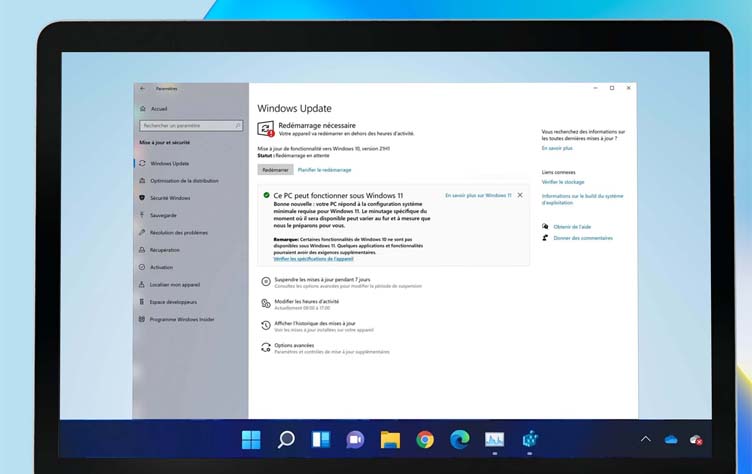
-
Optimize Power Mode :
For laptop users, maximize your PC's performance by adjusting power settings. Switching from power-saving mode to high-performance mode significantly boosts system speed. Here's how:
- Click Start > Settings > System > Power and battery.
- Choose "high performance" mode for an efficiency boost.
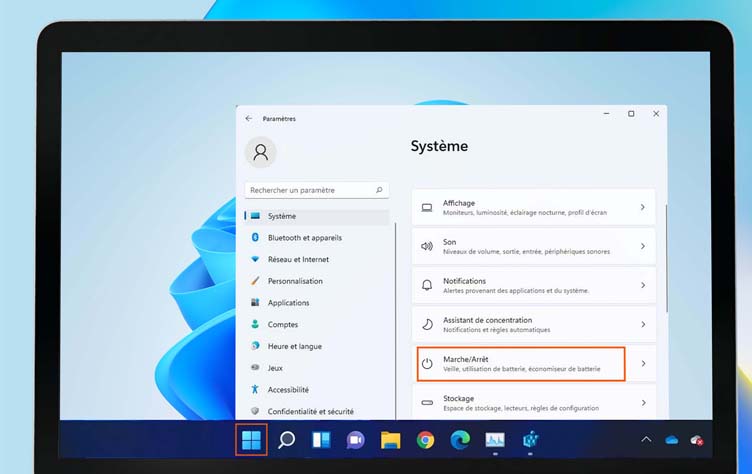
-
Upgrade to an SSD:
Combat declining PC performance by swapping your old hard drive with an SSD. This upgrade provides a remarkable performance boost, rejuvenating even older computers.

-
Disable Transparency Effects:
Improve system speed by disabling transparency effects in Windows 11 through personalized settings. Follow these steps:
- Click Start > Settings > Personalization > Colors.
- Turn off Transparency Effects for enhanced performance.
Conclusion:
Implementing these 5 practical tips will breathe new life into your Windows 11 system, optimizing its speed and performance. By following these steps, you'll experience a noticeable improvement in your PC's responsiveness and efficiency.
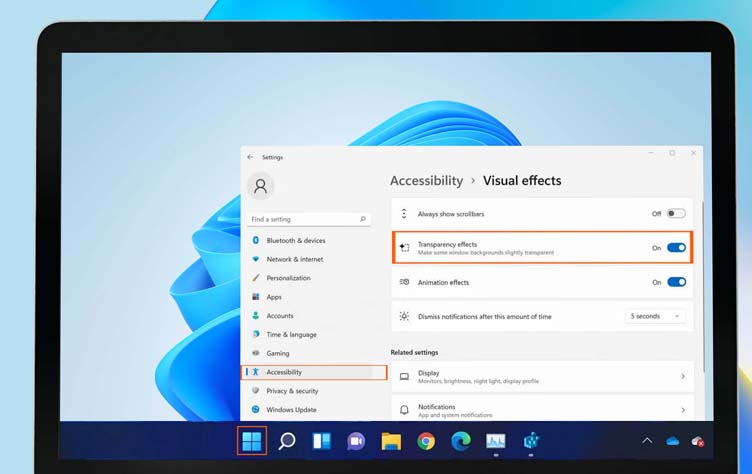
-
-



