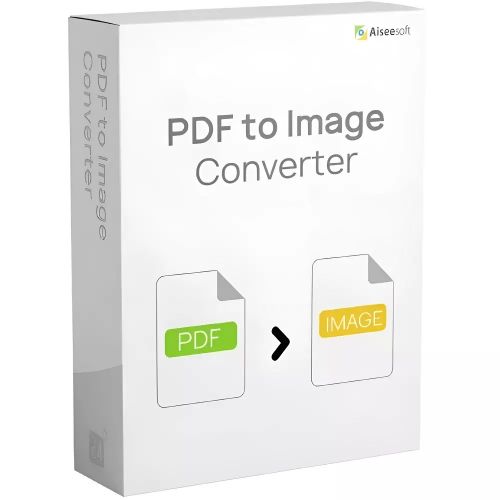Aiseesoft PDF to Image Converter
Obtain your own version of Aiseesoft PDF to Image Converter at the lowest price on our online shop.
After you successfully buy the product you will, in a matter of 24 hours, receive:
- Aiseesoft PDF to Image Converter lifetime License Key code
- The full version of Aiseesoft PDF to Image Converter download link
- Instructions and guides on how to install and activate your product
- Free customer support available 7/7
Guaranteed Authenticity
All our softwares are 100% authentic, directly from official manufacturers.
Warranty
Enjoy peace of mind with our during the product's validity warranty, far beyond the standard 30 days.
Free Installation
Enjoy a free installation service for a hassle-free setup.
24/7 Customer Support
Our dedicated team is available anytime to assist you.
Best Prices
Get the best prices: CAD49.99!
Description
Aiseesoft PDF to Image Converter: Overview
Aiseesoft PDF to Image Converter is a powerful tool designed to convert PDF files into various image formats, including PNG, JPEG, GIF, and TIFF. This software offers a user-friendly interface and multiple customization options to ensure high-quality conversions suited for both personal and professional needs.
- Flexible Page Selection: Choose to convert all or specific pages from a PDF by entering page numbers or ranges.
- Preview Window: View your PDF pages before conversion for easy selection.
- Professional Image Editing Compatibility: Convert PDFs to image formats like PNG and JPEG, which are highly compatible with professional image editing software such as Adobe Photoshop, Pixlr, and GIMP.
- Customizable Output Settings: Adjust image size, resolution, and color modes (Monochrome, Grayscale, Colorful) to create personalized images.
Aiseesoft PDF to Image Converter: Flexible Conversion and Customization Options
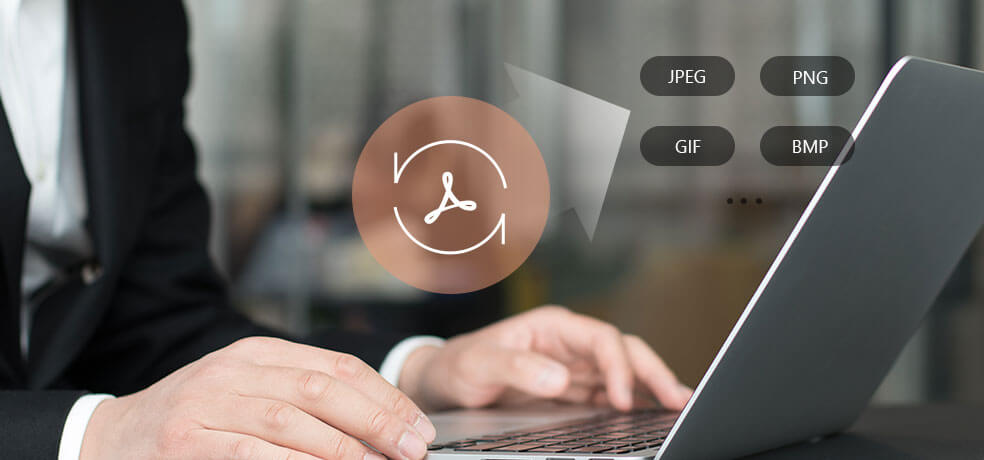
Convert PDF to Multiple Image Formats
Aiseesoft PDF to Image Converter offers high-quality conversion of PDF files to various image formats, including JPEG, PNG, GIF, BMP, TGA, PPM, TIFF, and JPEG 2000. This versatile tool ensures that you can convert your PDFs into images with ease, catering to different needs and preferences.
Select Specific Pages for Conversion
The software allows you to select all pages or specific pages of your PDF to convert. You can define a custom page range by entering page numbers or ranges separated by commas in the "Range" option. Additionally, a preview window helps you view the pages before finalizing your selection.
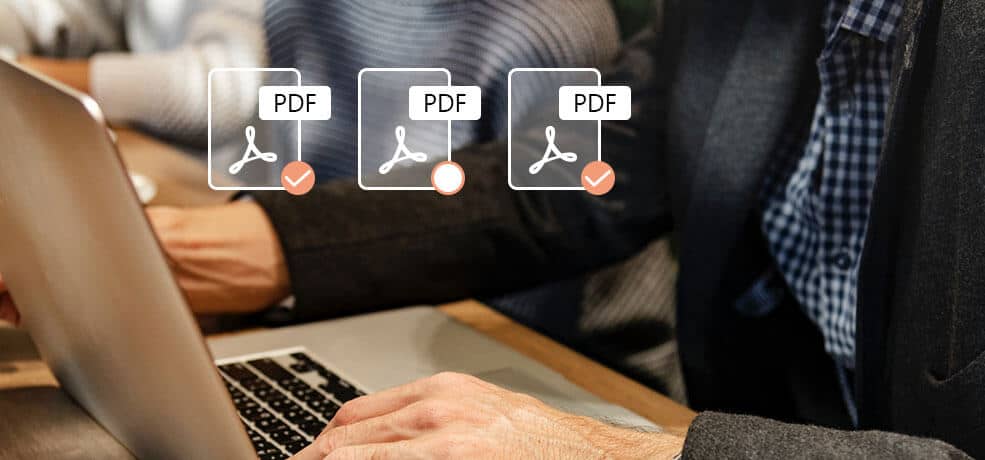
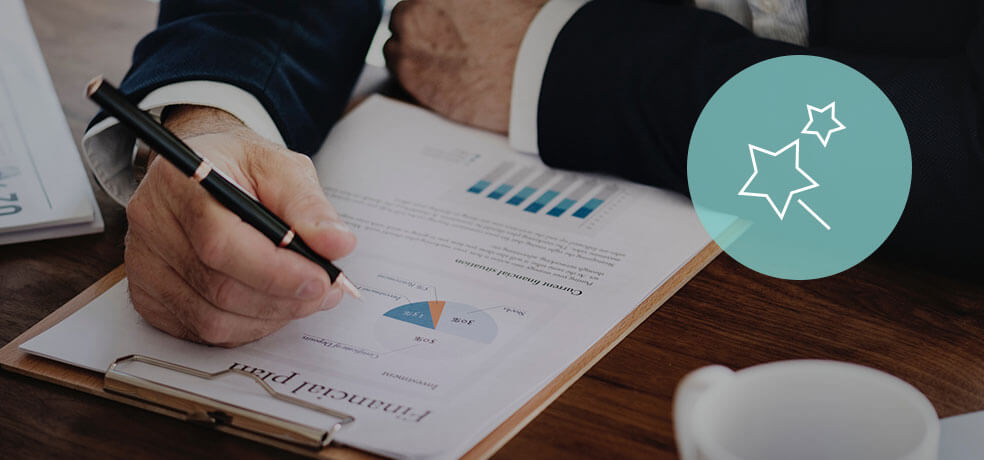
Compatibility with Professional Image Editing Software
Aiseesoft PDF to Image Converter outputs images in formats like PNG and JPEG, which are highly compatible with popular image editing software such as Adobe Photoshop, Pixlr, GIMP, Serif PhotoPlus X8, iPiccy, and more. This makes it convenient for users who need to further edit their images using professional tools.
Customize Image Output for Your Needs
The software offers extensive options for customizing the output images. You can adjust the image size (pixel/resolution) and select the color mode (Monochrome, Grayscale, or Colorful) to suit your preferences. For JPEG images, quality adjustments are available, while for GIF and TIFF formats, you can set options like multi-page output, play speed for GIFs, and compression settings for TIFF.

How to Use Aiseesoft PDF to Image Converter
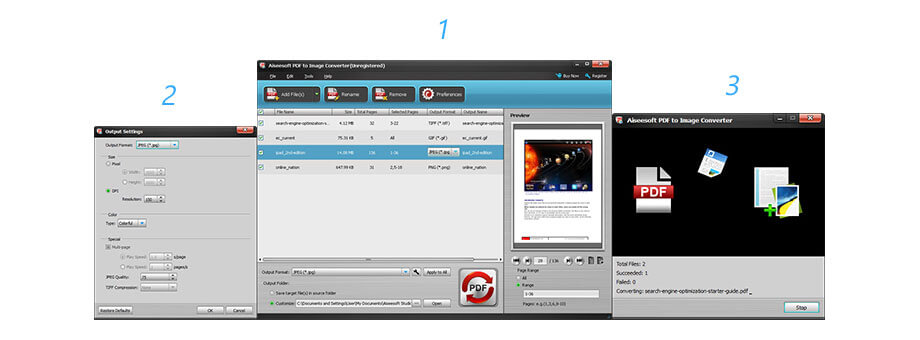
- Step 1: Upload Your PDF Files
Launch the Aiseesoft PDF to Image Converter and click on the "Add File" button to upload the PDF files you wish to convert. - Step 2: Set Output Options
Click "Rename" to assign a name to your output file. Then, select the desired output image format by clicking on "Output Format." - Step 3: Start the Conversion
Once your settings are configured, click the "Convert PDF" button to begin converting your PDF files to the selected image format.
System Requirements
- Operating System: Windows 10/8/7
- Processor: Intel Processor
- RAM: 512MB RAM
- Display: Super VGA (800×600) Resolution, 16-bit Graphics Card or Higher
Frequently Asked Questions about Aiseesoft PDF to Image Converter
-
What Formats Can I Convert My PDF to?
Aiseesoft PDF to Image Converter allows you to convert your PDF files into multiple image formats such as PNG, JPEG, GIF, and TIFF.
-
How Can I Select Specific Pages for Conversion?
You can select all pages or specific pages by entering page numbers or ranges in the "Range" option of the software.
-
Can I Edit the Output Image in Photoshop?
Yes, the output image formats like PNG and JPEG are fully compatible with professional image editing software such as Adobe Photoshop, Pixlr, and GIMP.
-
How to download and activate Aiseesoft PDF to Image Converter?
Once your purchase is complete, you'll receive a secure download link and a valid license key by e-mail. Follow the installation instructions, enter your product key and start using Aiseesoft PDF to Image Converter immediately.